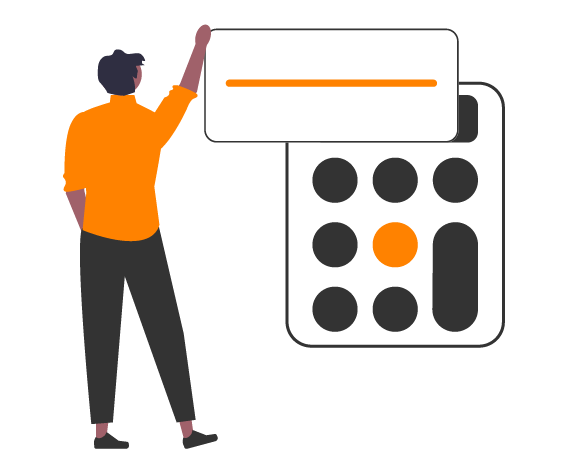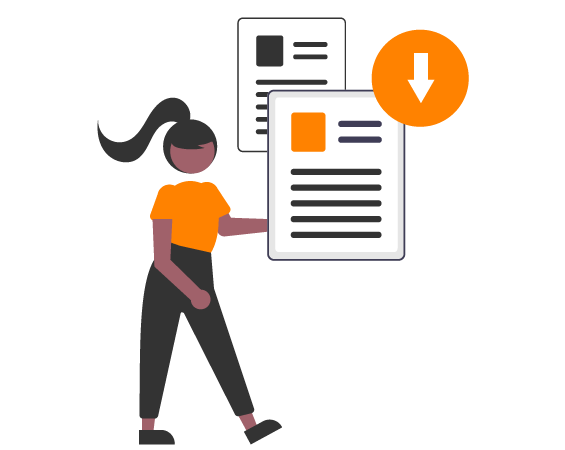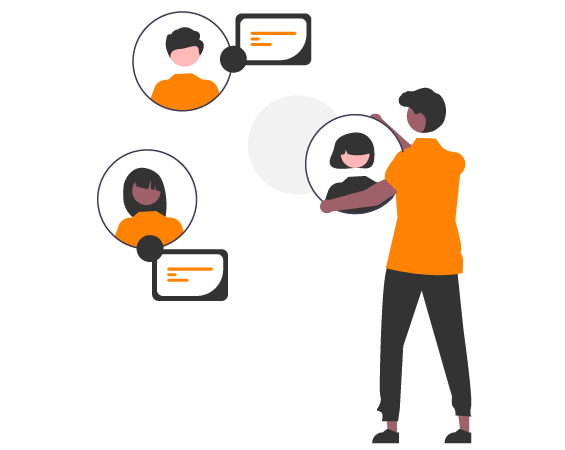FAQ
(frequently asked questions)
TLC/BCC Series
-

BCC2000
-
What camera model comes with the BCC2000?
The camera that comes with the BCC2000 is the TLC2000.
-
Is it possible to use an alternative power supply instead of batteries?
Yes, the USB-C socket can be used to plug into external power via a standard electrical socket or by using a power bank. We recommend always using batteries as a backup in addition to an alternative power supply to prevent disruptions that could cause your camera to stop recording.
If you use a power bank make sure that you use one that allows for you to turn off the power saving mode. Most power banks will turn themselves off while plugged into our cameras because our cameras use very little energy to operate that the power bank thinks they don’t need power anymore and the power bank will turn off. In our office we use Voltaic brand power banks and they have proven to be reliable with our cameras because you can turn off the power saving mode however any brand power bank with that function will work. -
What are the capture modes available with the camera?
There are four capture modes available: Time Lapse, Step Video, Stop Motion, and Still Photo.
1.Time lapse: Take a sequence of photos at interval and shoot schedule of your choice. The time lapse video is automatically generated when you finish recording.
2.Step Video: Record short video clips at selected capture interval and clips are automatically combined into a video file.
3.Stop Motion: Manually take multiple photos one frame at a time. Photos are automatically combined creating an animated stop motion video.
4.Still Photo: Take still photos. -
I will be filming for multiple months, how often will I need to change the batteries and SD card?
The battery life and memory card space will depend on the capture interval and batteries you are using with your camera. We recommend using lithium batteries for longer projects, for example with a 5 min capture interval you can expect a battery life around 49 days with lithium batteries whereas if you are using alkaline you will get around 33 days. Please use the Time Lapse Calculator on our website to calculate estimated battery life, memory storage capacity, and clip length.
Make sure you select your battery type in the settings of your camera – instructions can be found on the Battery Settings page of your camera manual. Download the newest version of the manual on our support page. By selecting the correct battery type your camera will adjust how it consumes power and optimize the longevity of your batteries.
Your camera is not waterproof, filming outdoors will require using the ATH2000 waterproof housing that came with your camera or you can get the ATH1000 for a smaller housing option.
The official operating temperature of our cameras is 32°F-113°F (0°C-45°C) however many of our customers have had success filming long term projects in locations such as Siberia and Dubai.
If you are in an environment with extreme temperatures make sure you are using high quality batteries such as Energizer Ultimate Lithium Batteries which have been made to withstand temperatures from -40ºC to 60ºC. Low quality batteries are unable to withstand extreme temperatures and using them will result in drastically lower battery lives. -
Why does my battery life not match the estimation from the time lapse calculator on the Brinno website?
There are a number of things that could contribute to having a shorter battery life than our estimations:
1.Battery type
We recommend using lithium batteries for longer projects, for example with a 5 min capture interval you can expect a battery life around 99 days with lithium batteries whereas if you are using alkaline you will get around 66 days.
Make sure you select your battery type in the settings of your camera – instructions can be found on the Battery Settings pageof your camera manual.
Download the newest version of the manual on our support page.
By selecting the correct battery type your camera will adjust how it consumes power and optimize the longevity of your batteries.
Lastly do not use zinc-carbon batteries with our cameras or swap out single batteries. To optimize power and performance only use fully charged lithium, alkaline or rechargeable NiMH batteries.
2.Camera settings
Our battery estimations are calculated using the camera factory settings. If you change white balance, add flicker filters, or adjust any other of your camera’s settings it can have an effect on your camera battery life.
3.LCD screen
Turning your camera on and off as well as using the LCD screen to adjust camera settings for extended periods of time can drain power. If you will be making big changes to your camera settings and require the use of your LCD for an extended period of time then we recommend using an external power source for the setup period so that you do not drain your batteries. When everything is set up and good to go unplug your camera and it will switch to using battery power.
4.Firmware version
Check if your camera has the newest firmware version. The firmware version on your camera can be accessed by going MENU -> MORE -> System Info, please check that it matches up with the newest firmware version on our website.
5.Filming environment
Your battery life can vary depending on the environment you are filming in. The estimations in our time lapse calculator are done under 77 °F (25 °C) conditions.
The official operating temperature of our cameras is 32°F-113°F (0°C-45°C) however many of our customers have had success filming long term projects in locations such as Siberia and Dubai.
If you are planning to film in extreme heat or extreme cold please make sure you are using high quality batteries such as Energizer Ultimate Lithium Batteries which have been made to withstand temperatures from -40ºC to 60ºC. Low quality batteries are unable to withstand extreme temperatures and using them will result in drastically lower battery lives.
Your camera is not waterproof, filming outdoors will require using the ATH2000 waterproof housing that came with your camera or you can get the ATH1000 for a smaller housing option.
Frequent lighting changes can also affect the longevity of batteries and our battery life estimations have been calculated in a stabilized lighting environment.
6.ATH2000 Power Housing Battery Slot
Please check if your ATH2000 housing is affected by our Battery Slot Replacement Program. Use your S/N to see if you are affected by this recall. -
Are Brinno cameras able to record in extreme cold and hot temperatures?
The official operating temperature of our cameras is 32°F-113°F (0°C-45°C) however many of our customers have had success filming long term projects in locations such as Siberia and Dubai. If you are in an environment with extreme temperatures it might affect the battery life of your camera.
Your camera is not waterproof, filming outdoors will require using a waterproof housing such as our ATH1000 or ATH2000 housings. To avoid fogging please use desiccant packs or anti-fog pads inside your waterproof housing and replace them every few weeks (or as needed).
Make sure you are using high quality batteries such as Energizer Ultimate Lithium Batteries which have been made to withstand temperatures from -40ºC to 60ºC. Low quality batteries are unable to withstand extreme temperatures and using them will result in drastically lower battery lives. -
How can I watch my time lapse videos?
Files can be downloaded by connecting your camera to your computer using the USB-C cable that came with your camera or inserting your microSD card into your computer.
If you want easier access to your camera and to download files directly without stopping your recording the Camera Extender Kit (AFB1000) will allow you to connect to your camera through a laptop using the kit’s 32ft (10m) long cable.
If you are using a Mac computer you may need to download a video player called VLC, HandBrake or something similar because AVI files cannot be opened by Mac computers. In some cases your Mac computer will auto-convert files to MOV format and auto-play in QuickTime.
VLC can be downloaded here.
HandBrake can be downloaded here.
If you are still having issues opening your video files contact customer here. -
When I tried to open my time lapse videos on my computer the files would
not open. Are the files corrupted?
If you are using a Mac computer you may need to download a video player called VLC, HandBrake or something similar because AVI files cannot be opened by Mac computers. In some cases your Mac computer will auto-convert files to MOV format and auto-play in QuickTime.
VLC can be downloaded here.
HandBrake can be downloaded here.
If you are still having issues opening your video files contact customer here. -
I keep getting the message “SD Card Error”. What does that mean?
Your camera is only compatible with SD cards up to 128GB. If you insert a card that is larger than 128GB you will get the “SD Card Error” message.
Brinno cameras need their SD cards in FAT32 format. Format your card in your camera by using the formatting prompts or use your computer to reformat your card to FAT32.
If the SD card you are inserting is the correct size and you are still getting the message that could be a sign that the SD card you are using is damaged. Please try using another SD card. In the case where you continue to get the same error message even when replacing your card, the SD slot might be damaged. Please contact our customer service team here. -
Can I make my camera record at the same time every day?
A filming schedule can be set up through your camera menu, choose the days of the week and required filming times.
Through the schedule settings you can also choose whether you want daily files or continuous. If you choose daily your camera will produce one time lapse video per day whereas with continuous your camera will continuously create a file until it reaches 500MB.
The maximum file size for our cameras is 500MB so if you are filming a long-term project you will end up with multiple video files with a maximum file size of 500MB. - My camera is creating multiple files, how do I combine them into one time lapse video?
-
Will video footage be erased or damaged when battery power is dead?
In rare cases an issue might occur with the auto-save function. To avoid these types of issues make sure you always use new batteries that are fully charged and even if you are using external power always use batteries as a backup.
-
Can I make it so that my camera saves JPGs instead of auto-combining them into AVI files?
Our cameras have been designed to auto-combine photos into AVI time lapse videos. If you require individual JPGs you can use the Brinno Video Player to convert your AVI files into JPGs.
Brinno Video Player can be downloaded here – For Windows computers ONLY
To save a single JPG go File -> Save Current. If you would like to convert your entire video to JPGs go File -> Export. -
Why is there discoloration in my video?
If you have replaced or changed your lens to one of our BCS lenses make sure that you did not forget to put in the IR filter.
In the case where you have not adjusted the camera lens check if your camera has the newest firmware version. The firmware version on your camera can be accessed by going MENU -> MORE -> System Info, please check that it matches up with the newest firmware version on our website. -
How do I know my camera is still recording? The LCD screen is off and it cannot be awaken during recording!
The LED light on the front of your camera will blink Green every 10 seconds to indicate that you are recording.
-
I will be filming in a very humid climate, how do I protect my camera and prevent my housing from fogging?
If you are filming outdoors or in an environment where there is a risk of your camera getting wet you will need to use one of our waterproof housings, either the ATH1000 or ATH2000.
While filming in high humidity environments you can use desiccant packs or anti-fog pads to absorb excess moisture from the inside of your waterproof housing. Swap old ones out every few weeks to maintain a low humidity environment inside the housing. -
How do I keep the same view angle every time I take down my camera to change the batteries and SD card?
Keep your waterproof housing and clamp in the same position and only remove your camera and battery slot every time you need to swap batteries or SD card. By only removing your camera and not the housing you will maintain the same view angle and focus area.
-
How do I check my camera firmware? If my firmware is not up to date, how do I upgrade my camera firmware?
The firmware version on your camera can be accessed by going to the MENU -> MORE -> System Info, please check that it matches up with the newest firmware version on our website.
To upgrade your camera firmware make sure you use a Windows computer and follow the instructions found in our PDF guide.
Firmware upgrade video tutorial. -
Can I remove the time stamp at the bottom of my videos?
Yes, the time stamp can be removed through your camera’s settings MENU -> MORE -> TIME STAMP.
-
My camera lens appears to be out of focus, how do I fix that?
You will need to loosen the tiny screw on the camera lens. Just loosen it, not remove it, once it's loose then the lens will rotate. With each movement the focus will change.
Once the lens is loosened and able to move you can access the focus settings within your camera. Go to Menu -> More -> Focus. Here you can change the focus of particular points of interest and zoom in.
After playing around with your lens and the menu settings and finding a good focus, you will need to tighten the screw on the lens so that it doesn't accidentally move out of focus again. Make sure you tighten it without OVER tightening it.
You can find a quick video tutorial here.
This video starts around 1:35 because the earlier info is not relevant to your problem. -
Do I need to take out the SD card to download files?
Files can be downloaded by connecting your camera to your computer using the USB-C cable that came with your camera.
If you want easier access to your camera and to download files directly without stopping your recording, the Camera Extender Kit (AFB1000) will allow you to connect to your camera through a laptop (Windows 64-bit OS) using the kit’s 32ft (10m) long cable. -
The LCD screen is too small and difficult to look at, what can I do to set up my camera?
In cases where setting up your camera is difficult because the LCD screen is too small or the camera is set up too high, we recommend using our Camera Extender Kit (AFB1000). The kit comes with a 32ft (10m) cable that can be used to access your camera liveview, change settings and download files directly to your laptop (Windows 64-bit OS) using the Brinno Command Center platform.
If you do not have the Camera Extender Kit (AFB1000), you can use a regular USB-C cable to plug into a laptop however you will only be able to view your liveview using your laptop camera app. Make sure HDR is turned off in your camera settings before your camera is plugged in.
For Windows, plug your camera in and go to the built in camera app on your computer. You may need to switch cameras in the application so that it shows the camera view instead of your webcam.
For Mac, plug your camera in and use Skype or another IM app. Once in the app go to Setting -> Video and Audio to select your cameras the video source.
An OTG cable can also be used to connect your camera to your Android smartphone. You will need to use an App like Elementary USB Camera to then access the live view. Please note iOS devices (iPhone) are not compatible.
If you are unable to access the camera via your computer or phone then we recommend using a mirror or turning on the front view of your cellphone camera to get a reflection on the LCD screen. -
Can I set up my camera to livestream?
No, none of our cameras are capable of livestreaming.
-
Does my camera record sound?
No, none of our cameras are capable of recording sound.
-
What is the minimum and maximum focus distance?
The minimum focus distance of your camera is 60cm. If you need to shoot closer then we recommend purchasing one of our BCS lens accessories so you can zoom in on your filming targets.
-
Is the TLC2000 camera that comes with the BCC2000 waterproof?
No, your camera is not waterproof. If you want to use your camera outdoors or in wet environments please use one of our waterproof housings such as the ATH1000 or ATH2000.
-
Is the lens on the TLC2000 camera that comes with the BCC2000
interchangeable?
Yes, you can change the lens on the TLC2000 camera with one of our BCS lenses.
A tutorial on changing your lens and adjusting the focus can be found here. -
Can I use the TLC2020 battery cover that provides room for two extra batteries with a TLC2000 camera?
No, the new larger battery cover that comes with the TLC2020 is not compatible with the TLC2000 camera. Do not use the battery cover on any model other than the TLC2020.
-
My nighttime time lapse is full of pixilation, how do I fix this?
1. There needs to be at least some ambient light for our cameras to film during the night. The footage gets all pixelated and dark because there isn't enough light in the filming environment.
2. Turning off HDR could lower the pixilation. The HDR sensor is very sensitive and sometimes over compensates in low light conditions by trying to capture as much as possible.
3. If you are filming consistently from a light to dark and then light environment then we recommend using the Twilight scene. It will not affect your filming in bright environments and will better balance out the low light environment. -
I will be filming from daytime, through the night, until daybreak, what camera settings should I use?
1. If you are filming consistently from a light to dark and then light environment then we recommend using the Twilight scene. It will not affect your filming in bright environments and will better balance out the low light environment.
2. Turning off HDR could lower pixilation. The HDR sensor is very sensitive and sometimes over compensates in low light conditions by trying to capture as much as possible.
3. There needs to be at least some ambient light for our cameras to film during the night. The footage gets all pixelated and dark because there isn't enough light in the filming environment. -
How to edit footage in Premiere Pro on a MacOS computer?
If you use a MacOS and want to use Premiere Pro to edit your footage, you will need to download a video converter such as VLC, HandBrake, or Any Video Converter to convert your footage from AVI to mp4. After converting your video you can use Premiere Pro.
VLC can be downloaded here.
HandBrake can be downloaded here.
If you are still having issues opening your video files contact customer here.
-
What camera model comes with the BCC2000?
-

BBT2000
-
What are the capture modes available with the TLC2020?
There are four capture modes available: Time-lapse, Step Video, Stop Motion, and Still Photo.
Time-lapse:
Take a sequence of photos at interval and shoot schedule of your choice. The time-lapse video is automatically generated when you finish recording.
Step Video:
Record short video clips at selected capture interval and clips are automatically combined into a video file.
Stop Motion:
Manually take multiple photos one frame at a time. Photos are automatically combined creating an animated stop motion video.
Still Photo:
Take still photos. -
Is it possible to use an alternative power supply instead of batteries?
Yes, the USB-C socket can be used to plug into external power via a standard electrical socket or by using a power bank. We recommend always using batteries as a backup in addition to an alternative power supply to prevent disruptions that could cause your camera to stop recording.
If you use a power bank make sure that you use one that allows for you to turn off the power saving mode. Most power banks will turn themselves off while plugged into our cameras because our cameras use very little energy to operate that the power bank thinks they don’t need power anymore and the power bank will turn off. In our office we use Voltaic brand power banks and they have proven to be reliable with our cameras because you can turn off the power saving mode however any brand power bank with that function will work.
Alternatively, you can purchase our ATH2000 power housing that will provide you with up to 336 days of power using a 5 minute capture interval. -
I will be filming for multiple months, how often will I need to change the batteries and SD card?
The battery life and memory card space will depend on the capture interval and batteries you are using with your camera. We recommend using lithium batteries for longer projects, for example with a 5 min capture interval you can expect a battery life around 49 days with lithium batteries whereas if you are using alkaline you will get around 33 days. Please use the Time Lapse Calculator on our website to calculate estimated battery life, memory storage capacity, and clip length.
Make sure you select your battery type in the settings of your camera – instructions can be found on the Battery Settings page of your camera manual. Download the newest version of the manual on our support page. By selecting the correct battery type your camera will adjust how it consumes power and optimize the longevity of your batteries.
Your camera is not waterproof, filming outdoors will require using the ATH2000 waterproof housing that came with your camera or you can get the ATH1000 for a smaller housing option.
The official operating temperature of our cameras is 32°F-113°F (0°C-45°C) however many of our customers have had success filming long term projects in locations such as Siberia and Dubai.
If you are in an environment with extreme temperatures make sure you are using high quality batteries such as Energizer Ultimate Lithium Batteries which have been made to withstand temperatures from -40ºC to 60ºC. Low quality batteries are unable to withstand extreme temperatures and using them will result in drastically lower battery lives. -
Why does my battery life not match the estimation from the time lapse calculator on the Brinno website?
There are a number of things that could contribute to having a shorter battery life than our estimations:
1.Battery type
We recommend using lithium batteries for longer projects, for example with a 5 min capture interval you can expect a battery life around 99 days with lithium batteries whereas if you are using alkaline you will get around 66 days.
Make sure you select your battery type in the settings of your camera – instructions can be found on the Battery Settings pageof your camera manual.
Download the newest version of the manual on our support page.
By selecting the correct battery type your camera will adjust how it consumes power and optimize the longevity of your batteries.
Lastly do not use zinc-carbon batteries with our cameras or swap out single batteries. To optimize power and performance only use fully charged lithium, alkaline or rechargeable NiMH batteries.
2.Camera settings
Our battery estimations are calculated using the camera factory settings. If you change white balance, add flicker filters, or adjust any other of your camera’s settings it can have an effect on your camera battery life.
3.LCD screen
Turning your camera on and off as well as using the LCD screen to adjust camera settings for extended periods of time can drain power. If you will be making big changes to your camera settings and require the use of your LCD for an extended period of time then we recommend using an external power source for the setup period so that you do not drain your batteries. When everything is set up and good to go unplug your camera and it will switch to using battery power.
4.Firmware version
Check if your camera has the newest firmware version. The firmware version on your camera can be accessed by going MENU -> MORE -> System Info, please check that it matches up with the newest firmware version on our website.
5.Filming environment
Your battery life can vary depending on the environment you are filming in. The estimations in our time lapse calculator are done under 77 °F (25 °C) conditions.
The official operating temperature of our cameras is 32°F-113°F (0°C-45°C) however many of our customers have had success filming long term projects in locations such as Siberia and Dubai.
If you are planning to film in extreme heat or extreme cold please make sure you are using high quality batteries such as Energizer Ultimate Lithium Batteries which have been made to withstand temperatures from -40ºC to 60ºC. Low quality batteries are unable to withstand extreme temperatures and using them will result in drastically lower battery lives.
Your camera is not waterproof, filming outdoors will require using the ATH2000 waterproof housing that came with your camera or you can get the ATH1000 for a smaller housing option.
Frequent lighting changes can also affect the longevity of batteries and our battery life estimations have been calculated in a stabilized lighting environment.
6.ATH2000 Power Housing Battery Slot
Please check if your ATH2000 housing is affected by our Battery Slot Replacement Program. Use your S/N to see if you are affected by this recall. -
Are Brinno cameras able to record in extreme cold and hot temperatures?
The official operating temperature of our cameras is 32°F-113°F (0°C-45°C) however many of our customers have had success filming long term projects in locations such as Siberia and Dubai. If you are in an environment with extreme temperatures it might affect the battery life of your camera.
Your camera is not waterproof, filming outdoors will require using a waterproof housing such as our ATH1000 or ATH2000 housings. To avoid fogging please use desiccant packs or anti-fog pads inside your waterproof housing and replace them every few weeks (or as needed).
Make sure you are using high quality batteries such as Energizer Ultimate Lithium Batteries which have been made to withstand temperatures from -40ºC to 60ºC. Low quality batteries are unable to withstand extreme temperatures and using them will result in drastically lower battery lives. -
How can I watch my time lapse videos?
Files can be downloaded by connecting your camera to your computer using the USB-C cable that came with your camera or inserting your microSD card into your computer.
If you want easier access to your camera and to download files directly without stopping your recording the Camera Extender Kit (AFB1000) will allow you to connect to your camera through a laptop using the kit’s 32ft (10m) long cable.
If you are using a Mac computer you may need to download a video player called VLC, HandBrake or something similar because AVI files cannot be opened by Mac computers. In some cases your Mac computer will auto-convert files to MOV format and auto-play in QuickTime.
VLC can be downloaded here.
HandBrake can be downloaded here.
If you are still having issues opening your video files contact customer here. -
When I tried to open my time lapse videos on my computer the files would
not open. Are the files corrupted?
If you are using a Mac computer you may need to download a video player called VLC, HandBrake or something similar because AVI files cannot be opened by Mac computers. In some cases your Mac computer will auto-convert files to MOV format and auto-play in QuickTime.
VLC can be downloaded here.
HandBrake can be downloaded here.
If you are still having issues opening your video files contact customer here. -
I keep getting the message “SD Card Error”. What does that mean?
Your camera is only compatible with SD cards up to 128GB. If you insert a card that is larger than 128GB you will get the “SD Card Error” message.
Brinno cameras need their SD cards in FAT32 format. Format your card in your camera by using the formatting prompts or use your computer to reformat your card to FAT32.
If the SD card you are inserting is the correct size and you are still getting the message that could be a sign that the SD card you are using is damaged. Please try using another SD card. In the case where you continue to get the same error message even when replacing your card, the SD slot might be damaged. Please contact our customer service team here. -
Can I make my camera record at the same time every day?
A filming schedule can be set up through your camera menu, choose the days of the week and required filming times.
Through the schedule settings you can also choose whether you want daily files or continuous. If you choose daily your camera will produce one time lapse video per day whereas with continuous your camera will continuously create a file until it reaches 500MB.
The maximum file size for our cameras is 500MB so if you are filming a long-term project you will end up with multiple video files with a maximum file size of 500MB. - My camera is creating multiple files, how do I combine them into one time lapse video?
-
Will video footage be erased or damaged when battery power is dead?
In rare cases an issue might occur with the auto-save function. To avoid these types of issues make sure you always use new batteries that are fully charged and even if you are using external power always use batteries as a backup.
-
Can I make it so that my camera saves JPGs instead of auto-combining them into AVI files?
Our cameras have been designed to auto-combine photos into AVI time lapse videos. If you require individual JPGs you can use the Brinno Video Player to convert your AVI files into JPGs.
Brinno Video Player can be downloaded here – For Windows computers ONLY
To save a single JPG go File -> Save Current. If you would like to convert your entire video to JPGs go File -> Export. -
Why is there discoloration in my video?
If you have replaced or changed your lens to one of our BCS lenses make sure that you did not forget to put in the IR filter.
In the case where you have not adjusted the camera lens check if your camera has the newest firmware version. The firmware version on your camera can be accessed by going MENU -> MORE -> System Info, please check that it matches up with the newest firmware version on our website. -
How do I know my camera is still recording? The LCD screen is off and it cannot be awaken during recording!
The LED light on the front of your camera will blink Green every 10 seconds to indicate that you are recording.
-
I will be filming in a very humid climate, how do I protect my camera and prevent my housing from fogging?
If you are filming outdoors or in an environment where there is a risk of your camera getting wet you will need to use one of our waterproof housings, either the ATH1000 or ATH2000.
While filming in high humidity environments you can use desiccant packs or anti-fog pads to absorb excess moisture from the inside of your waterproof housing. Swap old ones out every few weeks to maintain a low humidity environment inside the housing. -
How do I keep the same view angle every time I take down my camera to change the batteries and SD card?
Keep your waterproof housing and clamp in the same position and only remove your camera and battery slot every time you need to swap batteries or SD card. By only removing your camera and not the housing you will maintain the same view angle and focus area.
-
How do I check my camera firmware? If my firmware is not up to date, how do I upgrade my camera firmware?
The firmware version on your camera can be accessed by going to the MENU -> MORE -> System Info, please check that it matches up with the newest firmware version on our website.
To upgrade your camera firmware make sure you use a Windows computer and follow the instructions found in our PDF guide.
Firmware upgrade video tutorial. -
Can I remove the time stamp at the bottom of my videos?
Yes, the time stamp can be removed through your camera’s settings MENU -> MORE -> TIME STAMP.
-
My camera lens appears to be out of focus, how do I fix that?
You will need to loosen the tiny screw on the camera lens. Just loosen it, not remove it, once it's loose then the lens will rotate. With each movement the focus will change.
Once the lens is loosened and able to move you can access the focus settings within your camera. Go to Menu -> More -> Focus. Here you can change the focus of particular points of interest and zoom in.
After playing around with your lens and the menu settings and finding a good focus, you will need to tighten the screw on the lens so that it doesn't accidentally move out of focus again. Make sure you tighten it without OVER tightening it.
You can find a quick video tutorial here.
This video starts around 1:35 because the earlier info is not relevant to your problem. -
Do I need to take out the SD card to download files?
Files can be downloaded by connecting your camera to your computer using the USB-C cable that came with your camera.
If you want easier access to your camera and to download files directly without stopping your recording, the Camera Extender Kit (AFB1000) will allow you to connect to your camera through a laptop (Windows 64-bit OS) using the kit’s 32ft (10m) long cable. -
The LCD screen is too small and difficult to look at, what can I do to set up my camera?
In cases where setting up your camera is difficult because the LCD screen is too small or the camera is set up too high, we recommend using our Camera Extender Kit (AFB1000). The kit comes with a 32ft (10m) cable that can be used to access your camera liveview, change settings and download files directly to your laptop (Windows 64-bit OS) using the Brinno Command Center platform.
If you do not have the Camera Extender Kit (AFB1000), you can use a regular USB-C cable to plug into a laptop however you will only be able to view your liveview using your laptop camera app. Make sure HDR is turned off in your camera settings before your camera is plugged in.
For Windows, plug your camera in and go to the built in camera app on your computer. You may need to switch cameras in the application so that it shows the camera view instead of your webcam.
For Mac, plug your camera in and use Skype or another IM app. Once in the app go to Setting -> Video and Audio to select your cameras the video source.
An OTG cable can also be used to connect your camera to your Android smartphone. You will need to use an App like Elementary USB Camera to then access the live view. Please note iOS devices (iPhone) are not compatible.
If you are unable to access the camera via your computer or phone then we recommend using a mirror or turning on the front view of your cellphone camera to get a reflection on the LCD screen. -
Can I set up my camera to livestream?
No, none of our cameras are capable of livestreaming.
-
Does my camera record sound?
No, none of our cameras are capable of recording sound.
-
What is the minimum and maximum focus distance?
The minimum focus distance of your camera is 60cm. If you need to shoot closer then we recommend purchasing one of our BCS lens accessories so you can zoom in on your filming targets.
-
Is the TLC2000 camera that comes with the BCC2000 waterproof?
No, your camera is not waterproof. If you want to use your camera outdoors or in wet environments please use one of our waterproof housings such as the ATH1000 or ATH2000.
-
Is the lens on the TLC2000 camera that comes with the BCC2000
interchangeable?
Yes, you can change the lens on the TLC2000 camera with one of our BCS lenses.
A tutorial on changing your lens and adjusting the focus can be found here. -
Can I use the TLC2020 battery cover that provides room for two extra batteries with a TLC2000 camera?
No, the new larger battery cover that comes with the TLC2020 is not compatible with the TLC2000 camera. Do not use the battery cover on any model other than the TLC2020.
-
My nighttime time lapse is full of pixilation, how do I fix this?
1. There needs to be at least some ambient light for our cameras to film during the night. The footage gets all pixelated and dark because there isn't enough light in the filming environment.
2. Turning off HDR could lower the pixilation. The HDR sensor is very sensitive and sometimes over compensates in low light conditions by trying to capture as much as possible.
3. If you are filming consistently from a light to dark and then light environment then we recommend using the Twilight scene. It will not affect your filming in bright environments and will better balance out the low light environment. -
I will be filming from daytime, through the night, until daybreak, what camera settings should I use?
1. If you are filming consistently from a light to dark and then light environment then we recommend using the Twilight scene. It will not affect your filming in bright environments and will better balance out the low light environment.
2. Turning off HDR could lower pixilation. The HDR sensor is very sensitive and sometimes over compensates in low light conditions by trying to capture as much as possible.
3. There needs to be at least some ambient light for our cameras to film during the night. The footage gets all pixelated and dark because there isn't enough light in the filming environment. -
How to edit footage in Premiere Pro on a MacOS computer?
If you use a MacOS and want to use Premiere Pro to edit your footage, you will need to download a video converter such as VLC, HandBrake, or Any Video Converter to convert your footage from AVI to mp4. After converting your video you can use Premiere Pro.
VLC can be downloaded here.
HandBrake can be downloaded here.
If you are still having issues opening your video files contact customer here.
-
What are the capture modes available with the TLC2020?
-

TLC200PRO/BCC200
-
What is the difference between the TLC200Pro and the camera that comes with the BCC200?
None, the camera that comes with the BCC200 is the TLC200Pro.
-
Is it possible to use an alternative power supply instead of batteries?
Yes, the USB-C socket can be used to plug into external power via a standard electrical socket or by using a power bank. We recommend always using batteries as a backup in addition to an alternative power supply to prevent disruptions that could cause your camera to stop recording.
If you use a power bank make sure that you use one that allows for you to turn off the power saving mode. Most power banks will turn themselves off while plugged into our cameras because our cameras use very little energy to operate that the power bank thinks they don’t need power anymore and the power bank will turn off. In our office we use Voltaic brand power banks and they have proven to be reliable with our cameras because you can turn off the power saving mode however any brand power bank with that function will work. -
I will be filming for multiple months, how often will I need to change the batteries and SD card?
The battery life and memory card space will depend on the capture interval and batteries you are using with your camera. We recommend using lithium batteries for longer projects, for example with a 5 min capture interval you can expect a battery life around 49 days with lithium batteries whereas if you are using alkaline you will get around 33 days. Please use the Time Lapse Calculator on our website to calculate estimated battery life, memory storage capacity, and clip length.
Make sure you select your battery type in the settings of your camera – instructions can be found on the Battery Settings page of your camera manual. Download the newest version of the manual on our support page. By selecting the correct battery type your camera will adjust how it consumes power and optimize the longevity of your batteries.
Your camera is not waterproof, filming outdoors will require using the ATH2000 waterproof housing that came with your camera or you can get the ATH1000 for a smaller housing option.
The official operating temperature of our cameras is 32°F-113°F (0°C-45°C) however many of our customers have had success filming long term projects in locations such as Siberia and Dubai.
If you are in an environment with extreme temperatures make sure you are using high quality batteries such as Energizer Ultimate Lithium Batteries which have been made to withstand temperatures from -40ºC to 60ºC. Low quality batteries are unable to withstand extreme temperatures and using them will result in drastically lower battery lives. -
Why does my battery life not match the estimation from the time lapse calculator on the Brinno website?
There are a number of things that could contribute to having a shorter battery life than our estimations:
1.Battery type
We recommend using lithium batteries for longer projects, for example with a 5 min capture interval you can expect a battery life around 99 days with lithium batteries whereas if you are using alkaline you will get around 66 days.
Make sure you select your battery type in the settings of your camera – instructions can be found on the Battery Settings pageof your camera manual.
Download the newest version of the manual on our support page.
By selecting the correct battery type your camera will adjust how it consumes power and optimize the longevity of your batteries.
Lastly do not use zinc-carbon batteries with our cameras or swap out single batteries. To optimize power and performance only use fully charged lithium, alkaline or rechargeable NiMH batteries.
2.Camera settings
Our battery estimations are calculated using the camera factory settings. If you change white balance, add flicker filters, or adjust any other of your camera’s settings it can have an effect on your camera battery life.
3.LCD screen
Turning your camera on and off as well as using the LCD screen to adjust camera settings for extended periods of time can drain power. If you will be making big changes to your camera settings and require the use of your LCD for an extended period of time then we recommend using an external power source for the setup period so that you do not drain your batteries. When everything is set up and good to go unplug your camera and it will switch to using battery power.
4.Firmware version
Check if your camera has the newest firmware version. The firmware version on your camera can be accessed by going MENU -> MORE -> System Info, please check that it matches up with the newest firmware version on our website.
5.Filming environment
Your battery life can vary depending on the environment you are filming in. The estimations in our time lapse calculator are done under 77 °F (25 °C) conditions.
The official operating temperature of our cameras is 32°F-113°F (0°C-45°C) however many of our customers have had success filming long term projects in locations such as Siberia and Dubai.
If you are planning to film in extreme heat or extreme cold please make sure you are using high quality batteries such as Energizer Ultimate Lithium Batteries which have been made to withstand temperatures from -40ºC to 60ºC. Low quality batteries are unable to withstand extreme temperatures and using them will result in drastically lower battery lives.
Your camera is not waterproof, filming outdoors will require using the ATH2000 waterproof housing that came with your camera or you can get the ATH1000 for a smaller housing option.
Frequent lighting changes can also affect the longevity of batteries and our battery life estimations have been calculated in a stabilized lighting environment.
6.ATH2000 Power Housing Battery Slot
Please check if your ATH2000 housing is affected by our Battery Slot Replacement Program. Use your S/N to see if you are affected by this recall. -
Are Brinno cameras able to record in extreme cold and hot temperatures?
The official operating temperature of our cameras is 32°F-113°F (0°C-45°C) however many of our customers have had success filming long term projects in locations such as Siberia and Dubai. If you are in an environment with extreme temperatures it might affect the battery life of your camera.
Your camera is not waterproof, filming outdoors will require using a waterproof housing such as our ATH1000 or ATH2000 housings. To avoid fogging please use desiccant packs or anti-fog pads inside your waterproof housing and replace them every few weeks (or as needed).
Make sure you are using high quality batteries such as Energizer Ultimate Lithium Batteries which have been made to withstand temperatures from -40ºC to 60ºC. Low quality batteries are unable to withstand extreme temperatures and using them will result in drastically lower battery lives. -
What is the minimum and maximum focus distance?
The minimum focus distance of your camera is 60cm. If you need to shoot closer then we recommend purchasing one of our BCS lens accessories so you can zoom in on your filming targets.
-
How can I watch my time lapse videos?
Files can be downloaded by connecting your camera to your computer using the USB-C cable that came with your camera or inserting your microSD card into your computer.
If you want easier access to your camera and to download files directly without stopping your recording the Camera Extender Kit (AFB1000) will allow you to connect to your camera through a laptop using the kit’s 32ft (10m) long cable.
If you are using a Mac computer you may need to download a video player called VLC, HandBrake or something similar because AVI files cannot be opened by Mac computers. In some cases your Mac computer will auto-convert files to MOV format and auto-play in QuickTime.
VLC can be downloaded here.
HandBrake can be downloaded here.
If you are still having issues opening your video files contact customer here. -
When I tried to open my time lapse videos on my computer the files would
not open. Are the files corrupted?
If you are using a Mac computer you may need to download a video player called VLC, HandBrake or something similar because AVI files cannot be opened by Mac computers. In some cases your Mac computer will auto-convert files to MOV format and auto-play in QuickTime.
VLC can be downloaded here.
HandBrake can be downloaded here.
If you are still having issues opening your video files contact customer here. -
I keep getting the message “SD Card Error”. What does that mean?
Your camera is only compatible with SD cards up to 128GB. If you insert a card that is larger than 128GB you will get the “SD Card Error” message.
Brinno cameras need their SD cards in FAT32 format. Format your card in your camera by using the formatting prompts or use your computer to reformat your card to FAT32.
If the SD card you are inserting is the correct size and you are still getting the message that could be a sign that the SD card you are using is damaged. Please try using another SD card. In the case where you continue to get the same error message even when replacing your card, the SD slot might be damaged. Please contact our customer service team here. -
Can I make my camera record at the same time every day?
A filming schedule can be set up through your camera menu, choose the days of the week and required filming times.
Through the schedule settings you can also choose whether you want daily files or continuous. If you choose daily your camera will produce one time lapse video per day whereas with continuous your camera will continuously create a file until it reaches 500MB.
The maximum file size for our cameras is 500MB so if you are filming a long-term project you will end up with multiple video files with a maximum file size of 500MB. - My camera is creating multiple files, how do I combine them into one time lapse video?
-
Will video footage be erased or damaged when battery power is dead?
In rare cases an issue might occur with the auto-save function. To avoid these types of issues make sure you always use new batteries that are fully charged and even if you are using external power always use batteries as a backup.
-
Can I make it so that my camera saves JPGs instead of auto-combining them into AVI files?
Our cameras have been designed to auto-combine photos into AVI time lapse videos. If you require individual JPGs you can use the Brinno Video Player to convert your AVI files into JPGs.
Brinno Video Player can be downloaded here – For Windows computers ONLY
To save a single JPG go File -> Save Current. If you would like to convert your entire video to JPGs go File -> Export. -
Why is there discoloration in my video?
If you have replaced or changed your lens to one of our BCS lenses make sure that you did not forget to put in the IR filter.
In the case where you have not adjusted the camera lens check if your camera has the newest firmware version. The firmware version on your camera can be accessed by going MENU -> MORE -> System Info, please check that it matches up with the newest firmware version on our website. -
How do I know my camera is still recording? The LCD screen is off and it cannot be awaken during recording!
The LED light on the front of your camera will blink Green every 10 seconds to indicate that you are recording.
-
I will be filming in a very humid climate, how do I protect my camera and prevent my housing from fogging?
If you are filming outdoors or in an environment where there is a risk of your camera getting wet you will need to use one of our waterproof housings, either the ATH120 or ATH2000.
While filming in high humidity environments you can use desiccant packs or anti-fog pads to absorb excess moisture from the inside of your waterproof housing. Swap old ones out every few weeks to maintain a low humidity environment inside the housing. -
How do I keep the same view angle every time I take down my camera to change the batteries and SD card?
Keep your waterproof housing and clamp in the same position and only remove your camera and battery slot every time you need to swap batteries or SD card. By only removing your camera and not the housing you will maintain the same view angle and focus area.
-
How do I check my camera firmware? If my firmware is not up to date, how do I upgrade my camera firmware?
The firmware version on your camera can be accessed by going to the MENU -> MORE -> System Info, please check that it matches up with the newest firmware version on our website.
To upgrade your camera firmware make sure you use a Windows computer and follow the instructions found in our PDF guide.
Firmware upgrade video tutorial. -
Can I remove the time stamp at the bottom of my videos?
Yes, the time stamp can be removed through your camera’s settings MENU -> MORE -> TIME STAMP.
-
My camera lens appears to be out of focus, how do I fix that?
You will need to loosen the tiny screw on the camera lens. Just loosen it, not remove it, once it's loose then the lens will rotate. With each movement the focus will change.
Once the lens is loosened and able to move you can access the focus settings within your camera. Go to Menu -> More -> Focus. Here you can change the focus of particular points of interest and zoom in.
After playing around with your lens and the menu settings and finding a good focus, you will need to tighten the screw on the lens so that it doesn't accidentally move out of focus again. Make sure you tighten it without OVER tightening it.
You can find a quick video tutorial here.
This video starts around 1:35 because the earlier info is not relevant to your problem. -
Do I need to take out the SD card to download files?
Files can be downloaded by connecting your camera to your computer using the USB-C cable that came with your camera.
-
The LCD screen is too small and difficult to look at, what can I do to set up my camera?
In cases where setting up your camera is difficult because the LCD screen is too small or the camera is set up too high, we recommend using our Camera Extender Kit (AFB1000). The kit comes with a 32ft (10m) cable that can be used to access your camera liveview, change settings and download files directly to your laptop (Windows 64-bit OS) using the Brinno Command Center platform.
If you do not have the Camera Extender Kit (AFB1000), you can use a regular USB-C cable to plug into a laptop however you will only be able to view your liveview using your laptop camera app. Make sure HDR is turned off in your camera settings before your camera is plugged in.
For Windows, plug your camera in and go to the built in camera app on your computer. You may need to switch cameras in the application so that it shows the camera view instead of your webcam.
For Mac, plug your camera in and use Skype or another IM app. Once in the app go to Setting -> Video and Audio to select your cameras the video source.
An OTG cable can also be used to connect your camera to your Android smartphone. You will need to use an App like Elementary USB Camera to then access the live view. Please note iOS devices (iPhone) are not compatible.
If you are unable to access the camera via your computer or phone then we recommend using a mirror or turning on the front view of your cellphone camera to get a reflection on the LCD screen. -
Can I set up my camera to livestream?
No, none of our cameras are capable of livestreaming.
-
Does my camera record sound?
No, none of our cameras are capable of recording sound.
-
Is the TLC200PRO camera that comes with the BCC200 waterproof?
No, your camera is not waterproof. If you want to use your camera outdoors or in wet environments please use one of our waterproof housings such as the ATH1000 or ATH2000.
-
Is the lens on the TLC200Pro camera that comes with the BCC200
interchangeable?
Yes, you can change the lens on the TLC200Pro camera with one of our BCS lenses.
A tutorial on changing your lens and adjusting the focus can be found here. -
Can I use a wi-fi SD card with my camera?
No, please only use regular SD cards with your Brinno camera otherwise they might malfunction and not record.
-
Can I use my camera as a webcam?
Yes, your camera can be plugged into a laptop using a USB cable and used as a webcam.
For Windows, plug your camera in and go to the built in camera app on your computer. You may need to switch cameras in the application so that it shows the camera view instead of your webcam.
For Mac, plug your camera in and use Skype or another IM app. Once in the app go to Setting -> Video and Audio to select your cameras the video source.
The Yawcam software can also be used as well. -
I will be filming from daytime, through the night, until daybreak, what camera settings should I use?
1. If you are filming consistently from a light to dark and then light environment then we recommend using the Twilight scene. It will not affect your filming in bright environments and will better balance out the low light environment.
2. Turning off HDR could lower pixilation. The HDR sensor is very sensitive and sometimes over compensates in low light conditions by trying to capture as much as possible.
3. There needs to be at least some ambient light for our cameras to film during the night. The footage gets all pixelated and dark because there isn't enough light in the filming environment. -
How to edit footage in Premiere Pro on a MacOS computer?
If you use a MacOS and want to use Premiere Pro to edit your footage, you will need to download a video converter such as VLC, HandBrake, or Any Video Converter to convert your footage from AVI to mp4. After converting your video you can use Premiere Pro.
VLC can be downloaded here.
HandBrake can be downloaded here.
If you are still having issues opening your video files contact customer here.
-
What is the difference between the TLC200Pro and the camera that comes with the BCC200?
-

BAC2000
-
My camera lens appears to be out of focus, how do I fix that?
The BAC2000 lens has an adjustable focus distance. If your lens is out of focus, make sure the lens number correlates with the distance between your camera and the scene you are filming.
You can find a quick video tutorial here. -
Is it possible to use an alternative power supply instead of batteries?
Yes, the USB-C socket can be used to plug into external power via a standard electrical socket or by using a power bank. We recommend always using batteries as a backup in addition to an alternative power supply to prevent disruptions that could cause your camera to stop recording.
If you use a power bank make sure that you use one that allows for you to turn off the power saving mode. Most power banks will turn themselves off while plugged into our cameras because our cameras use very little energy to operate that the power bank thinks they don’t need power anymore and the power bank will turn off. In our office we use Voltaic brand power banks and they have proven to be reliable with our cameras because you can turn off the power saving mode however any brand power bank with that function will work.
Alternatively, you can purchase our ATH2000 power housing that will provide you with up to 336 days of power using a 5 minute capture interval. -
I will be filming for multiple months, how often will I need to change the batteries and SD card?
The battery life and memory card space will depend on the capture interval and batteries you are using with your camera. We recommend using lithium batteries for longer projects, for example with a 5 min capture interval you can expect a battery life around 99 days with lithium batteries whereas if you are using alkaline you will get around 66 days. Please use the Time Lapse Calculator on our website to calculate estimated battery life, memory storage capacity, and clip length.
Make sure you select your battery type in the settings of your camera – instructions can be found on the Battery Settings page of your camera manual.
Download the newest version of the manual on our support page.
By selecting the correct battery type your camera will adjust how it consumes power and optimize the longevity of your batteries.
In addition, the official operating temperature of our cameras is 32°F-113°F (0°C-45°C) however many of our customers have had success filming long term projects in locations such as Siberia and Dubai.
If you are in an environment with extreme temperatures it might affect the battery life of your camera. Make sure you are using high quality batteries such as Energizer Ultimate Lithium Batteries which have been made to withstand temperatures from -40ºC to 60ºC. Low quality batteries are unable to withstand extreme temperatures and using them will result in drastically lower battery lives.
We do not recommend using the creative clamp outdoors and your camera is not waterproof. Filming outdoors will require using a waterproof housing such as our ATH1000 or ATH2000 housings. -
Why does my battery life not match the estimation from the time lapse calculator on the Brinno website?
There are a number of things that could contribute to having a shorter battery life than our estimations:
1.Battery type
We recommend using lithium batteries for longer projects, for example with a 5 min capture interval you can expect a battery life around 99 days with lithium batteries whereas if you are using alkaline you will get around 66 days.
Make sure you select your battery type in the settings of your camera – instructions can be found on the Battery Settings page of your camera manual.
Download the newest version of the manual on our support page.
By selecting the correct battery type your camera will adjust how it consumes power and optimize the longevity of your batteries.
Lastly do not use zinc-carbon batteries with our cameras or swap out single batteries. To optimize power and performance only use fully charged lithium, alkaline or rechargeable NiMH batteries.
2.Camera settings
Our battery estimations are calculated using the camera factory settings. If you change white balance, add flicker filters, or adjust any other of your camera’s settings it can have an effect on your camera battery life.
3.LCD screen
Turning your camera on and off as well as using the LCD screen to adjust camera settings for extended periods of time can drain power. If you will be making big changes to your camera settings and require the use of your LCD for an extended period of time then we recommend using an external power source for the setup period so that you do not drain your batteries. When everything is set up and good to go unplug your camera and it will switch to using battery power.
4.Firmware version
Check if your camera has the newest firmware version. The firmware version on your camera can be accessed by going MENU -> MORE -> System Info, please check that it matches up with the newest firmware version on our website.
5.Filming environment
Your battery life can vary depending on the environment you are filming in. The estimations in our time lapse calculator are done under 77 °F (25 °C) conditions. Extreme temperatures can affect the longevity of your batteries.
The official operating temperature of our cameras is 32°F-113°F (0°C-45°C) however many of our customers have had success filming long term projects in locations such as Siberia and Dubai.
If you are planning to film in extreme heat or extreme cold please make sure you are using high quality batteries such as Energizer Ultimate Lithium Batteries which have been made to withstand temperatures from -40ºC to 60ºC. Low quality batteries are unable to withstand extreme temperatures and using them will result in drastically lower battery lives.
Frequent lighting changes can also affect the longevity of batteries and our battery life estimations have been calculated in a stabilized lighting environment.
We do not recommend using the creative clamp outdoors and your camera is not waterproof. Filming outdoors will require using a waterproof housing such as our ATH1000 or ATH2000 housings and one of our all-weather clamps such as the ACC100P or AWM100. -
Are Brinno cameras able to record in extreme cold and hot temperatures?
The official operating temperature of our cameras is 32°F-113°F (0°C-45°C) however many of our customers have had success filming long term projects in locations such as Siberia and Dubai. We do not recommend using the creative clamp outdoors and your camera is not waterproof.
Filming outdoors will require using a waterproof housing such as our ATH1000 or ATH2000 housings. To avoid fogging please use desiccant packs or anti-fog pads inside your waterproof housing and replace them every few weeks (or as needed).
In addition, if you are in an environment with extreme temperatures it might affect the battery life of your camera. Make sure you are using high quality batteries such as Energizer Ultimate Lithium Batteries which have been made to withstand temperatures from -40ºC to 60ºC. Low quality batteries are unable to withstand extreme temperatures and using them will result in drastically lower battery lives. -
How can I watch my recorded time lapse videos?
Files can be downloaded by connecting your camera to your computer using the USB-C cable that came with your camera or inserting your microSD card into your computer.
If you are using a Mac computer you may need to download a video player called VLC, HandBrake or something similar because AVI files cannot be opened by Mac computers. In some cases your Mac computer will auto-convert files to MOV format and auto-play in QuickTime.
VLC can be downloaded here.
HandBrake can be downloaded here.
If you are still having issues opening your video files contact customer service here. -
When I tried to open my time lapse videos on my computer the files would not open. Are the files corrupted?
If you are using a Mac computer you may need to download a video player called VLC, HandBrake or something similar because AVI files cannot be opened by Mac computers. In some cases your Mac computer will auto-convert files to MOV format and auto-play in QuickTime.
VLC can be downloaded here.
HandBrake caccordionan be downloaded here.
If you are still having issues opening your video files contact customer service here. -
I keep getting the message “SD Card Error”. What does that mean?
Your camera is only compatible with SD cards up to 128GB. If you insert a card that is larger than 128GB you will get the “SD Card Error” message.
Brinno cameras need their SD cards in FAT32 format. Format your card in your camera by using the formatting prompts or use your computer to reformat your card to FAT32.
If the SD card you are inserting is the correct size and you are still getting the message that could be a sign that the SD card you are using is damaged. Please try using another SD card. In the case where you continue to get the same error message even when replacing your card, the SD slot might be damaged. Please contact our customer service team here. -
Can I make my camera record at the same time every day?
A filming schedule can be set up through your camera menu, choose the days of the week and required filming times.
Through the schedule settings you can also choose whether you want daily files or continuous. If you choose daily your camera will produce one time lapse video per day whereas with continuous your camera will continuously create a file until it reaches 500MB. The maximum file size for our cameras is 500MB so if you are filming a long-term project you will end up with multiple video files with a maximum file size of 500MB. -
My camera is creating multiple files, how do I combine them into one time lapse video?
You can use any free video editing software that comes on your computer. If you are using a Windows computer the Video Editor app on your computer will work fine. With Mac computers you may need to convert the files to MP4 or MOV. If your computer does not auto-convert the files you will need to use the application VLC, HandBrake or another file converting software and then combine the files using iMovie.
VLC can be downloaded here.
HandBrake can be downloaded here .
For more complicated editing, Adobe Premier Pro and other professional editing software can be used. -
Will video footage be erased or damaged when battery power is dead?
In rare cases an issue might occur with the auto-save function. To avoid these types of issues make sure you always use new batteries that are fully charged and even if you are using external power always use batteries as a backup.
-
Can I make it so that my camera saves JPGs instead of auto-combining them into AVI files?
Our cameras have been designed to auto-combine photos into AVI time lapse videos. If you require individual JPGs you can use the Brinno Video Player to convert your AVI files into JPGs.
Brinno Video Player can be downloaded here – For Windows computers ONLY
To save a single JPG go File -> Save Current. If you would like to convert your entire video to JPGs go File ->Export. -
How do I know my camera is still recording? The LCD screen is off and it cannot be awaken during recording!
The LED light on the front of your camera will blink Green every 10 seconds to indicate that you are recording.
-
I will be filming in a very humid climate, how do I protect my camera and prevent my housing from fogging?
If you are filming outdoors or in an environment where there is a risk of your camera getting wet you will need to use one of our waterproof housings, either the ATH1000 or ATH2000. Please note we do not recommend using the creative clamp in outdoor environments.
While filming in high humidity environments you can use desiccant packs or anti-fog pads to absorb excess moisture from the inside of your waterproof housing. Swap old ones out every few weeks to maintain a low humidity environment inside the housing. -
How do I check my camera firmware? If my firmware is not up to date, how do I upgrade my camera firmware?
The firmware version on your camera can be accessed by going MENU -> MORE -> System Info, please check that it matches up with the newest firmware version on our website.
To upgrade your camera firmware make sure you use a Windows computer and follow the instructions found in our PDF guide.
Firmware upgrade video. -
Can I remove the time stamp at the bottom of my videos?
Yes, the time stamp can be removed through your camera’s settings MENU -> MORE -> TIME STAMP.
-
My camera lens appears to be out of focus, how do I fix that?
Make sure the numbers on your camera lens match up to the focal distance. For a more detailed explanation check out our tutorial.
-
What do I do if I want to focus on something between the provided focal distances?
Twist the lens and keep it in the middle between provided focal distances. Because the lens cannot lock into place when it is between focal distances make sure that the camera is not bumped otherwise you will lose your focus.
-
Do I need to take out the SD card to download files?
Files can be downloaded by connecting your camera to your computer using the USB-C cable that came with your camera.
-
The LCD screen is too small and difficult to look at, what can I do to set up my camera?
In cases where setting up your camera is difficult because of unclear view of the LCD screen your camera can be plugged into a laptop using a USB-C cable. Make sure HDR is turned off in your camera settings.
For Windows, plug your camera in and go to the built in camera app on your computer. You may need to switch cameras in the application so that it shows the camera view instead of your webcam.
For Mac, plug your camera in and use Skype or another IM app. Once in the app go to Setting -> Video and Audio to select your cameras the video source.
An OTG cable can also be used to connect your camera to your Android smartphone. You will need to use an App like Elementary USB Camera to then access the live view. Please note iOS devices (iPhone) are not compatible.
If you are unable to access the camera via your computer or phone then we recommend using a mirror or turning on the front view of your cellphone camera to get a reflection on the LCD screen. -
Can I set up my camera to livestream?
No, none of our cameras are capable of livestreaming.
-
Does my camera record sound?
No, none of our cameras are capable of recording sound.
-
What are the capture modes available with the BAC2000?
There are four capture modes available: Time Lapse, Step Video, Stop Motion, and Still Photo.
1.Time lapse:
Take a sequence of photos at interval and shoot schedule of your hoice. The time lapse video is automatically generated when you finish recording.
2.Step Video:
Record short video clips at selected capture interval and clips are automatically combined into a video file.
3.Stop Motion:
Manually take multiple photos one frame at a time. Photos are automatically combined creating an animated stop motion video.
4.Still Photo:
Take still photos. -
Can I swap out the lens of my camera with other Brinno BCS lenses or put the special adjustable lens in
other Brinno cameras?
No, we do not recommend changing the lens that comes with your camera. The lens is installed by hand into each camera and focused by our engineers. By removing it you may not be able to reinstall it correctly resulting in an out of focus shot. Please do not remove the special adjustable lens that comes with the BAC2000.
-
Is the BAC2000 camera waterproof?
No, your camera and creative clamp are not waterproof. We do not recommend using the creative clamp outdoors or in environments where it can get wet. If you want to use your camera outdoors or in wet environments please use one of our waterproof housings such as the ATH1000 or ATH2000.
-
What is the difference between the BAC2000 and the TLC2020?
The camera that comes with the BAC2000 is identical to the TLC2020. What makes the two different is the special adjustable lens that comes with the BAC2000. This lens is unique to the BAC2000 and cannot be bought as an accessory or used in other camera models. Every lens is specially installed into the camera and cannot be removed or changed.
-
Can I use the TLC2020 battery cover that provides room for two extra batteries with a TLC2000 camera?
No, the new larger battery cover that comes with the TLC2020 is not compatible with the TLC2000 camera. Do not use the battery cover on any model other than the TLC2020.
-
My nighttime time lapse is full of pixilation, how do I fix this?
1. There needs to be at least some ambient light for our cameras to film during the night. The footage gets all pixelated and dark because there isn't enough light in the filming environment.
2. Turning off HDR could lower the pixilation. The HDR sensor is very sensitive and sometimes over compensates in low light conditions by trying to capture as much as possible.
3. If you are filming consistently from a light to dark and then light environment then we recommend using the Twilight scene. It will not affect your filming in bright environments and will better balance out the low light environment. -
I will be filming from daytime, through the night, until daybreak, what camera settings should I use?
1. If you are filming consistently from a light to dark and then light environment then we recommend using the Twilight scene. It will not affect your filming in bright environments and will better balance out the low light environment.
2. Turning off HDR could lower pixilation. The HDR sensor is very sensitive and sometimes over compensates in low light conditions by trying to capture as much as possible.
3. There needs to be at least some ambient light for our cameras to film during the night. The footage gets all pixelated and dark because there isn't enough light in the filming environment. -
How to edit footage in Premiere Pro on a MacOS computer?
If you use a MacOS and want to use Premiere Pro to edit your footage, you will need to download a video converter such as VLC, HandBrake, or Any Video Converter to convert your footage from AVI to mp4. After converting your video you can use Premiere Pro.
Any Video Converter can be downloaded here.
VLC can be downloaded here.
HandBrake can be downloaded here .
If you have any questions contact support here.
-
My camera lens appears to be out of focus, how do I fix that?
-

TLC2020/TLC2000
-
My camera lens appears to be out of focus, how do I fix that?
Please note: if your camera has “20, 30, 60, ∞” written on the lens then you have the BAC2000 not the TLC2020 go to the – BAC2000 FAQs.
You will need to loosen the tiny screw on the camera lens. Just loosen it, not remove it, once it's loose then the lens will rotate. With each movement the focus will change.
Once the lens is loosened and able to move you can access the focus settings within your camera. Go to Menu -> More ->Focus. Here you can change the focus of particular points of interest and zoom in.
After playing around with your lens and the menu settings and finding a good focus, you will need to tighten the screw on the lens so that it doesn't accidentally move out of focus again. Make sure you tighten it without OVER tightening it.
You can find a quick video tutorial here.
This video starts around 1:35 because the earlier info is not relevant to your problem. -
What is the difference between the TLC2020 and TLC2000?
The difference is that the TLC2020 battery port has been designed to hold two additional AA batteries which more than doubles the camera battery life while using lithium batteries. Other than changes to the battery port, the firmware and sensors are the same between the TLC2020 and TLC2000 cameras.
Do not swap the battery cover that comes with the TLC2020 onto a TLC2000 camera, it will not allow you to extend your battery life and may damage your camera. -
Is the camera that comes with the BAC2000 the same as the TLC2020?
The camera that comes with the BAC2000 is identical to the TLC2020. What makes the two different is the special adjustable lens that comes with the BAC2000. This lens is unique to the BAC2000 and cannot be bought as an accessory or used in other camera models. Every lens is specially installed into the camera and cannot be removed or changed.
-
What are the capture modes available with the TLC2020/TLC2000?
There are four capture modes available: Time Lapse, Step Video, Stop Motion, and Still Photo.
1.Time lapse: Take a sequence of photos at interval and shoot schedule of your choice. The time lapse video is automatically generated when you finish recording.
2.Step Video: Record short video clips at selected capture interval and clips are automatically combined into a video file.
3.Stop Motion: Manually take multiple photos one frame at a time. Photos are automatically combined creating an animated stop motion video.
4.Still Photo:Take still photos. -
Is it possible to use an alternative power supply instead of batteries?
Yes, the USB-C socket can be used to plug into external power via a standard electrical socket or by using a power bank. We recommend always using batteries as a backup in addition to an alternative power supply to prevent disruptions that could cause your camera to stop recording.
If you use a power bank make sure that you use one that allows for you to turn off the power saving mode. Most power banks will turn themselves off while plugged into our cameras because our cameras use very little energy to operate that the power bank thinks they don’t need power anymore and the power bank will turn off. In our office we use Voltaic brand power banks and they have proven to be reliable with our cameras because you can turn off the power saving mode however any brand power bank with that function will work.
Alternatively, you can purchase our ATH2000 power housing that will provide you with up to 336 days of power using a 5 minute capture interval. -
I will be filming for multiple months, how often will I need to change the batteries and SD card?
The battery life and memory card space will depend on the capture interval and batteries you are using with your camera. We recommend using lithium batteries for longer projects, for example with a 5 min capture interval you can expect a battery life around 99 days(TLC2020)/49 days(TLC2000) with lithium batteries whereas if you are using alkaline you will get around 66 days(TLC2020)/33 days(TLC2000). Please use the Time Lapse Calculator on our website to calculate estimated battery life, memory storage capacity, and clip length.
Make sure you select your battery type in the settings of your camera – instructions can be found on the Battery Settings page of your camera manual.
Download the newest version of the manual on our support page
By selecting the correct battery type your camera will adjust how it consumes power and optimize the longevity of your batteries.
In addition, the official operating temperature of our cameras is 32°F-113°F (0°C-45°C) however many of our customers have had success filming long term projects in locations such as Siberia and Dubai.
If you are in an environment with extreme temperatures it might affect the battery life of your camera. Make sure you are using high quality batteries such as Energizer Ultimate Lithium Batteries which have been made to withstand temperatures from -40ºC to 60ºC. Low quality batteries are unable to withstand extreme temperatures and using them will result in drastically lower battery lives. -
Why does my battery life not match the estimation from the time lapse calculator on the Brinno website?
There are a number of things that could contribute to having a shorter battery life than our estimations:
1.Battery type
We recommend using lithium batteries for longer projects, for example with a 5 min capture interval you can expect a battery life around 99 days with lithium batteries whereas if you are using alkaline you will get around 66 days. Make sure you select your battery type in the settings of your camera – instructions can be found on page 52 of your camera manual . By selecting the correct battery type your camera will adjust how it consumes power and optimize the longevity of your batteries. Lastly do not use zinc-carbon batteries with our cameras or swap out single batteries. To optimize power and performance only use fully charged lithium, alkaline or rechargeable NiMH batteries.
Lastly do not use zinc-carbon batteries with our cameras or swap out single batteries. To optimize power and performance only use fully charged lithium, alkaline or rechargeable NiMH batteries.
2.Camera settings
Our battery estimations are calculated using the camera factory settings. If you change white balance, add flicker filters, or adjust any other of your camera’s settings it can have an effect on your camera battery life.
3.LCD screen
Turning your camera on and off as well as using the LCD screen to adjust camera settings for extended periods of time can drain power. If you will be making big changes to your camera settings and require the use of your LCD for an extended period of time then we recommend using an external power source for the setup period so that you do not drain your batteries. When everything is set up and good to go unplug your camera and it will switch to using battery power.
4.Firmware version
Check if your camera has the newest firmware version. The firmware version on your camera can be accessed by going MENU -> MORE -> System Info, please check that it matches up with the newest firmware version on our website.
5.Filming environment
Your battery life can vary depending on the environment you are filming in. The estimations in our time lapse calculator are done under 77 °F (25 °C) conditions. Extreme temperatures can affect the longevity of your batteries. Your camera is not waterproof, filming outdoors will require using a waterproof housing such as our ATH1000 or ATH2000 housings.
If you are planning to film in extreme heat or extreme cold please make sure you are using high quality batteries such as Energizer Ultimate Lithium Batteries which have been made to withstand temperatures from -40ºC to 60ºC. Low quality batteries are unable to withstand extreme temperatures and using them will result in drastically lower battery lives.
Frequent lighting changes can also affect the longevity of batteries and our battery life estimations have been calculated in a stabilized lighting environment. -
Are Brinno cameras able to record in extreme cold and hot temperatures?
The official operating temperature of our cameras is 32°F-113°F (0°C-45°C) however many of our customers have had success filming long term projects in locations such as Siberia and Dubai. If you are in an environment with extreme temperatures it might affect the battery life of your camera.
Your camera is not waterproof, filming outdoors will require using a waterproof housing such as our ATH1000 or ATH2000 housings. To avoid fogging please use desiccant packs or anti-fog pads inside your waterproof housing and replace them every few weeks (or as needed).
Make sure you are using high quality batteries such as Energizer Ultimate Lithium Batteries which have been made to withstand temperatures from -40ºC to 60ºC. Low quality batteries are unable to withstand extreme temperatures and using them will result in drastically lower battery lives. -
How can I watch my recorded time lapse videos?
Files can be downloaded by connecting your camera to your computer using the USB-C cable that came with your camera or inserting your microSD card into your computer.
If you are using a Mac computer you may need to download a video player called VLC, HandBrake or something similar because AVI files cannot be opened by Mac computers. In some cases your Mac computer will auto-convert files to MOV format and auto-play in QuickTime.
VLC can be downloaded here.
HandBrake can be downloaded here
If you are still having issues opening your video files contact customer service here -
When I tried to open my time lapse videos on my computer the files would not open. Are the files corrupted?
If you are using a Mac computer you may need to download a video player called VLC, HandBrake or something similar because AVI files cannot be opened by Mac computers. In some cases your Mac computer will auto-convert files to MOV format and auto-play in QuickTime.
VLC can be downloaded here.
HandBrake can be downloaded here
If you are still having issues opening your video files contact customer service here -
I keep getting the message “SD Card Error”. What does that mean?
Your camera is only compatible with SD cards up to 128GB. If you insert a card that is larger than 128GB you will get the “SD Card Error” message.
Brinno cameras need their SD cards in FAT32 format. Format your card in your camera by using the formatting prompts or use your computer to reformat your card to FAT32.
If the SD card you are inserting is the correct size and you are still getting the message that could be a sign that the SD card you are using is damaged. Please try using another SD card. In the case where you continue to get the same error message even when replacing your card, the SD slot might be damaged. Please contact our customer service here -
Can I make my camera record at the same time every day?
A filming schedule can be set up through your camera menu, choose the days of the week and required filming times.
Through the schedule settings you can also choose whether you want daily files or continuous. If you choose daily your camera will produce one time lapse video per day whereas with continuous your camera will continuously create a file until it reaches 500MB.
The maximum file size for our cameras is 500MB so if you are filming a long-term project you will end up with multiple video files with a maximum file size of 500MB. -
My camera is creating multiple files, how do I combine them into one time lapse video?
You can use any free video editing software that comes on your computer. If you are using a Windows computer the Video Editor app on your computer will work fine. With Mac computers you may need to convert the files to MP4 or MOV. If your computer does not auto-convert the files you will need to use the application VLC, HandBrake or another file converting software and then combine the files using iMovie.
VLC can be downloaded here.
HandBrake can be downloaded here
For more complicated editing, Adobe Premier Pro and other professional editing software can be used. -
Will video footage be erased or damaged when battery power is dead?
In rare cases an issue might occur with the auto-save function. To avoid these types of issues make sure you always use new batteries that are fully charged and even if you are using external power always use batteries as a backup.
-
Can I make it so that my camera saves JPGs instead of auto-combining them into AVI files?
Our cameras have been designed to auto-combine photos into AVI time lapse videos. If you require individual JPGs you can use the Brinno Video Player to convert your AVI files into JPGs.
Brinno Video Player can be downloaded here – For Windows computers ONLY
To save a single JPG go File -> Save Current. If you would like to convert your entire video to JPGs go File -> Export. -
Why is there discoloration in my video?
If you have replaced or changed your lens to one of our BCS lenses make sure that you did not forget to put in the IR filter.
In the case where you have not adjusted the camera lens check if your camera has the newest firmware version. The firmware version on your camera can be accessed by going MENU -> MORE -> System Info, please check that it matches up with the newest firmware version on our website.
-
How do I know my camera is still recording? The LCD screen is off and it cannot be awaken during recording!
The LED light on the front of your camera will blink Green every 10 seconds to indicate that you are recording.
-
I will be filming in a very humid climate, how do I protect my camera and prevent my housing from fogging?
If you are filming outdoors or in an environment where there is a risk of your camera getting wet you will need to use one of our waterproof housings, either the ATH1000 or ATH2000.
While filming in high humidity environments you can use desiccant packs or anti-fog pads to absorb excess moisture from the inside of your waterproof housing. Swap old ones out every few weeks to maintain a low humidity environment inside the housing. -
How do I keep the same view angle every time I take down my camera to change the batteries and SD card?
Keep your waterproof housing in the same position and only remove your camera every time you need to swap batteries or SD card. By only removing your camera and not the housing you will maintain the same view angle and focus area.
-
How do I check my camera firmware? If my firmware is not up to date, how do I upgrade my camera
firmware?
The firmware version on your camera can be accessed by going MENU ->MORE -> System Info, please check that it matches up with the newest firmware version on our website.
To upgrade your camera firmware make sure you use a Windows computer and follow the instructions found in our PDF guide.
Firmware upgrade video tutorial. -
Can I remove the time stamp at the bottom of my videos?
Yes, the time stamp can be removed through your camera’s settings MENU -> MORE -> TIME STAMP.
-
My camera lens appears to be out of focus, how do I fix that?
You will need to loosen the tiny screw on the camera lens. Just loosen it, not remove it, once it's loose then the lens will rotate. With each movement the focus will change.
Once the lens is loosened and able to move you can access the focus settings within your camera. Go to Menu -> More ->Focus. Here you can change the focus of particular points of interest and zoom in.
After playing around with your lens and the menu settings and finding a good focus, you will need to tighten the screw on the lens so that it doesn't accidentally move out of focus again. Make sure you tighten it without OVER tightening it.
You can find a quick video tutorial here.
This video starts around 1:35 because the earlier info is not relevant to your problem. -
What is the minimum and maximum focus distance?
The minimum focus distance of your camera is 60cm. If you need to shoot closer then we recommend purchasing one of our BCS lens accessories so you can zoom in on your filming targets.
The maximum focus distance is infinity, there is no limit. -
Do I need to take out the SD card to download files?
Files can be downloaded by connecting your camera to your computer using the USB-C cable that came with your camera.
-
The LCD screen is too small and difficult to look at, what can I do to set up my camera?
For Windows, plug your camera in and go to the built in camera app on your computer. You may need to switch cameras in the application so that it shows the camera view instead of your webcam.
For Mac, plug your camera in and use Skype or another IM app. Once in the app go to Setting -> Video and Audio to select your cameras the video source.
An OTG cable can also be used to connect your camera to your Android smartphone. You will need to use an App like Elementary USB Camera to then access the live view. Please note iOS devices (iPhone) are not compatible.
If you are unable to access the camera via your computer or phone then we recommend using a mirror or turning on the front view of your cellphone camera to get a reflection on the LCD screen. -
Can I set up my camera to livestream?
No, none of our cameras are capable of livestreaming.
-
Does my camera record sound?
No, none of our cameras are capable of recording sound.
-
Is the TLC2020/TLC2000 camera waterproof?
No, your camera is not waterproof. If you want to use your camera outdoors or in wet environments please use one of our waterproof housings such as the ATH1000 or ATH2000.
-
Is the lens on the TLC2020/TLC2000 interchangeable?
Yes, you can change the lens on the TLC2020/TLC2000 camera with one of our BCS lenses.
A tutorial on changing your lens and adjusting the focus can be found here. -
Can I use the TLC2020 battery cover that provides room for two extra batteries with a TLC2000
camera?
No, the new larger battery cover that comes with the TLC2020 is not compatible with the TLC2000 camera. Do not use the battery cover on any model other than the TLC2020.
-
My nighttime time lapse is full of pixilation, how do I fix this?
1. There needs to be at least some ambient light for our cameras to film during the night. The footage gets all pixelated and dark because there isn't enough light in the filming environment.
2. Turning off HDR could lower the pixilation. The HDR sensor is very sensitive and sometimes over compensates in low light conditions by trying to capture as much as possible.
3. If you are filming consistently from a light to dark and then light environment then we recommend using the Twilight scene. It will not affect your filming in bright environments and will better balance out the low light environment. -
I will be filming from daytime, through the night, until daybreak, what camera settings should I
use?
1. If you are filming consistently from a light to dark and then light environment then we recommend using the Twilight scene. It will not affect your filming in bright environments and will better balance out the low light environment.
2. Turning off HDR could lower pixilation. The HDR sensor is very sensitive and sometimes over compensates in low light conditions by trying to capture as much as possible.
3. There needs to be at least some ambient light for our cameras to film during the night. The footage gets all pixelated and dark because there isn't enough light in the filming environment. -
How to edit footage in Premiere Pro on a MacOS computer?
If you use a MacOS and want to use Premiere Pro to edit your footage, you will need to download a video converter such as VLC, HandBrake, or Any Video Converter to convert your footage from AVI to mp4. After converting your video you can use Premiere Pro.
Any Video Converter can be downloaded here.
VLC can be downloaded here.
HandBrake can be downloaded here .
If you have any questions, contact supporthere
-
My camera lens appears to be out of focus, how do I fix that?
-

TLC130
-
Is it possible to use an alternative power supply instead of batteries?
Yes, the USB-C socket can be used to plug into external power via a standard electrical socket or by using a power bank. We recommend always using batteries as a backup in addition to an alternative power supply to prevent disruptions that could cause your camera to stop recording.
If you use a power bank make sure that you use one that allows for you to turn off the power saving mode. Most power banks will turn themselves off while plugged into our cameras because our cameras use very little energy to operate that the power bank thinks they don’t need power anymore and the power bank will turn off. In our office we use Voltaic brand power banks and they have proven to be reliable with our cameras because you can turn off the power saving mode however any brand power bank with that function will work.
Alternatively, you can purchase our ATH2000 power housing that will provide you with up to 55 days of power using a 5 minute capture interval. -
Is it possible to use an alternative power supply instead of batteries?
Yes, the USB-C socket can be used to plug into external power via a standard electrical socket or by using a power bank. We recommend always using batteries as a backup in addition to an alternative power supply to prevent disruptions that could cause your camera to stop recording.
If you use a power bank make sure that you use one that allows for you to turn off the power saving mode. Most power banks will turn themselves off while plugged into our cameras because our cameras use very little energy to operate that the power bank thinks they don’t need power anymore and the power bank will turn off. In our office we use Voltaic brand power banks and they have proven to be reliable with our cameras because you can turn off the power saving mode however any brand power bank with that function will work.
Alternatively, you can purchase our ATH2000 power housing that will provide you with up to 55 days of power using a 5 minute capture interval. -
What capture modes are available with the TLC130?
There are four capture modes available: Time Lapse, Step Video, Stop Motion, and Still Photo.
1.Time lapse: Take a sequence of photos at interval and shoot schedule of your choice. The time lapse video is automatically generated when you finish recording.
2.Step Video: Record short video clips at selected capture interval and clips are automatically combined into a video file.
3.Stop Motion: Manually take multiple photos one frame at a time. Photos are automatically combined creating an animated stop motion video.
4.Still Photo:Take still photos. -
I will be filming for multiple months, how often will I need to change the batteries and SD card?
The battery life and memory card space will depend on the capture interval and batteries you are using with your camera. For example with a 5 min capture interval you can expect a battery life of around 11 days. Please use the Time Lapse Calculator on our website to calculate estimated battery life, memory storage capacity, and clip length.
If you are in an environment with extreme temperatures it might affect the battery life of your camera. When starting out in a new environment we recommend checking in on the status of your camera every few days. -
Why does my battery life not match the estimation from the time lapse calculator on the Brinno website?
There are a number of things that could contribute to having a shorter battery life than our estimations:
1.Camera settings Our battery estimations are calculated using the camera factory settings. If you change white balance, add flicker filters, or adjust any other of your camera’s settings it can have an effect on your camera battery life.
2.Firmware version
Find your camera firmware version through “camera settings” in the TLC130 app. Please check that it matches up with the newest firmware version on our website.
3.Filming environment
Your battery life can vary depending on the environment you are filming in. The estimations in our time lapse calculator are done under 77 °F (25 °C) conditions. Extreme temperatures can affect the longevity of your batteries.
Frequent lighting changes can also affect the longevity of batteries and our battery life estimations have been calculated in a stabilized lighting environment.
4.Age of battery and camera
Rechargeable batteries have a finite lifespan and as you continuously recharge the battery it will slowly degrade. Battery estimations on our website are calculate with brand new batteries and not ones that have had prolonged use. -
Are Brinno cameras able to record in extreme cold and hot temperatures?
The official operating temperature of our cameras is 32°F-113°F (0°C-45°C) however many of our customers have had success filming long term projects in locations such as Siberia and Dubai. In extreme environments we recommend using your camera with the ATH2000 power housing for protection and power backup.
-
How can I watch my recorded time lapse videos?
Watch and download the files directly to your phone via the TLC130 app or take the SD card out of the camera and read it on a computer.
If you are using a Mac computer you may need to download a video player called VLC, HandBrake or something similar because AVI files cannot be opened by Mac computers. In some cases your Mac computer will auto-convert files to MOV format and auto-play in QuickTime.
VLC can be downloaded here.
HandBrake can be downloaded here.
If you are still having issues opening your video files contact customer service here. -
When I tried to open my time lapse videos on my computer the files would not open. Are the files corrupted?
If you are using a Mac computer you may need to download a video player called VLC, HandBrake or something similar because AVI files cannot be opened by Mac computers. In some cases your Mac computer will auto-convert files to MOV format and auto-play in QuickTime.
VLC can be downloaded here.
HandBrake can be downloaded here.
If you are still having issues opening your video files contact customer service here. -
I keep getting the message “SD Card Error”. What does that mean?
Your camera is only compatible with SD cards up to 64GB. If you insert a card that is larger than 64GB you will get the “SD Card Error” message.
Brinno cameras need their SD cards in FAT32 format. Format your card in your camera by using the formatting prompts or use your computer to reformat your card to FAT32.
If the SD card you are inserting is the correct size and you are still getting the message that could be a sign that the SD card you are using is damaged. Please try using another SD card. In the case where you continue to get the same error message even when replacing your card, the SD slot might be damaged. Please contact our customer service team here. -
Can I make my camera record at the same time every day?
No, the TLC130 camera does not have a timer or schedule function.
-
My camera is creating multiple files, how do I combine them into one time lapse video?
The TLC130 app can only allow editing for one file at a time. If you need to combine videos you can use any free video editing software that comes on your computer. If you are using a Windows computer the Video Editor app on your computer will work fine.
With Mac computers you may need to convert the files to MP4 or MOV. If your computer does not auto-convert the files you will need to use the application VLC, HandBrake or another file converting software and then combine the files using iMovie.
VLC can be downloaded here.
HandBrake can be downloaded here.
For more complicated editing, Adobe Premier Pro and other professional editing software can be used. -
Will video footage be erased or damaged when battery power is dead?
In rare cases an issue might occur with the auto-save function. To avoid these types of issues make sure you always use new batteries that are fully charged and even if you are using external power always use batteries as a backup.
-
Can I make it so that my camera saves JPGs instead of auto-combining them into AVI files?
Our cameras have been designed to auto-combine photos into AVI time lapse videos. If you require individual JPGs you can use the Brinno Video Player to convert your AVI files into JPGs.
Brinno Video Player can be downloaded here – For Windows computers ONLY
To save a single JPG go File -> Save Current. If you would like to convert your entire video to JPGs go File -> Export. -
How do I know my camera is still recording? The LCD screen is off and it cannot be awaken during recording!
The LED light on the front of your camera will blink Green every time it captures an image. If your capture interval is set to 30 seconds, the light will blink every 30 seconds to indicate that the camera is recording.
-
How do I check my camera firmware? If my firmware is not up to date, how do I upgrade my camera firmware?
The firmware version on your camera can be accessed by going through “camera settings” on the TLC130 app, please check that it matches up with the newest firmware version on our website
If there is a new firmware version, update your app and then go to the advance settings. In the firmware section tap the “upgrade” icon and follow the instructions to complete the upgrade procedure. -
When editing my videos in the app can I remove the Brinno logo?
No, when using the in-app editing tools you cannot remove the Brinno logo. If you do not want the logo download the video files onto your computer and use your computer software to edit your video footage.
-
Can I remove the time stamp at the bottom of my videos?
Yes, the time stamp can be removed through your camera’s settings on the app.
-
Can I set up my camera to livestream?
No, none of our cameras are capable of livestreaming.
-
Does my camera record sound?
No, none of our cameras are capable of recording sound.
-
How do I set up my TLC130 and connect it to my cellphone?
Follow TLC130 set up steps with our tutorial video.
-
Is the TLC130 waterproof? What does IPX4 mean?
Yes, it is waterproof and has a water resistance rating of IPX4. The IPX4 rating means that it is protected from splashes of water from all directions making it resistant to most normal weather conditions including rain.
-
What is the minimum and maximum focus distance of the TLC130?
The minimum focus distance is 51cm. The maximum focus distance is infinity, there is no limit.
-
How to edit footage in Premiere Pro on a MacOS computer?
If you use a MacOS and want to use Premiere Pro to edit your footage, you will need to download a video converter such as VLC, HandBrake, or Any Video Converter to convert your footage from AVI to mp4. After converting your video you can use Premiere Pro.
Any Video Converter can be downloaded here.
VLC can be downloaded here.
HandBrake can be downloaded here.
If you are still having issues opening your video files contact customer service here.
-
Is it possible to use an alternative power supply instead of batteries?
-

TLC300
-
I am using the ATH120 housing. How come to the water leaking still
happens inside the housing?
The ATH120 is service life. We suggest replacing it every 4~6 months if you often install the cameras outdoors.
-
What are the differences between the BCC300-C, BCC300-M, and TLC300?
BCC300-C: A construction time-lapse camera bundle comes with a TLC300 time-lapse camera, IPX4 waterproof housing ATH120, and an industrial-grade aeronautical aluminum alloy clamp.
BCC300-M: A construction time-lapse camera bundle comes with a TLC300 time-lapse camera, IPX4 waterproof housing ATH120, and a wall mount.
TLC300: The camera only.
-
How many languages does the TLC300 support?
The TLC300 provides a multilingual user interface with eight languages: English, Traditional Chinese, Simplified Chinese, Japanese, Italian, German, Spanish, and French.
-
Is it possible to use an alternative power supply instead of
batteries?
Yes, the USB socket can be used to plug into external power via a standard electrical socket or by using a power bank. We recommend always using batteries as a backup in addition to an alternative power supply to prevent disruptions that could cause your camera to stop recording and make sure you have a stable power supply.
If you use a power bank, make sure that you use one that allows you to turn off the power-saving mode. Most power banks will turn themselves off while plugged into our cameras because our cameras use very little energy to operate the power bank thinks they don’t need power anymore and the power bank will turn off. In our office, we use Voltaic brand power banks and they have proven to be reliable with our cameras because you can turn off the power-saving mode however any brand power bank with that function will work.
Other than a power bank, we recommend the ATH2000 waterproof battery housing which can be inserted with 16 AA alkaline batteries to provide a longer battery life to the camera.
-
What is the maximum SD card size I can use in the TLC300?
The TLC300 supports up to 128 GB SD card. Please remember to format the 64 GB and 128 GB SD cards to FAT32, or access the Menu-> Advanced-> Format SD card in advance if you first use them.
-
I will be filming for multiple months, how often will I need to change the batteries and SD card?
The battery life and SD card space depend on the capture interval and batteries you are using with your camera. For example, with a 5 min capture interval, you can expect a battery life (alkaline batteries) of around 100 days. Please use the Time Lapse Calculator on our website to calculate estimated battery life, memory storage capacity, and clip length.
Your camera is not waterproof, filming outdoors will require using a waterproof housing such as the ATH120 or ATH2000 waterproof power housing.
-
Why does my battery life not match the estimation from the time-lapse calculator on the Brinno website?
Several things could contribute to having a shorter battery life than our estimations:
- Battery type: Do not use zinc-carbon batteries with our cameras. Use new AA lithium, alkaline, or rechargeable NiMH batteries.
- Camera settings: Changing settings like white balance or using the LCD screen can affect battery life.
- Firmware version: Ensure your camera has the latest firmware.
- Filming environment: Extreme temperatures can affect battery longevity.
-
Can the TLC300 be used to record in extremely cold or hot temperature environments?
The official operating temperature of our cameras is 32°F-113°F (0°C-45°C). However, many customers have successfully used them in places like Siberia and Dubai. Extreme temperatures may affect battery life.
Your camera is not waterproof, so outdoor filming requires a waterproof housing like the ATH1000 or ATH2000. Use desiccant packs or anti-fog pads inside to avoid fogging.
-
What is the minimum and maximum focus distance?
The minimum focus distance is from 60 cm to infinity.
-
How can I watch my recorded time-lapse videos?
Files can be downloaded by inserting your SD card into your computer. Use Brinno Video Player on Windows or VLC/HandBrake on Mac (AVI files may require conversion).
If you have issues, contact customer service at: Esta dirección de correo electrónico está siendo protegida contra los robots de spam. Necesita tener JavaScript habilitado para poder verlo.
-
When I tried to open my time-lapse videos on my computer, the files would not open. Are the files corrupted?
If you are using a Windows PC, we recommend using the Brinno Video Player.
If you are using a Mac computer, you may need to download a video player like VLC or HandBrake, as AVI files cannot be opened directly on Mac. Your Mac might auto-convert files to MOV format.
- VLC can be downloaded here.
- HandBrake can be downloaded here.
If you still have issues opening your video files, contact customer service at: Esta dirección de correo electrónico está siendo protegida contra los robots de spam. Necesita tener JavaScript habilitado para poder verlo.
-
I keep getting the message “SD Card Error”.
Your camera supports SD cards up to 128 GB. Cards larger than this will trigger an "SD Card Error."
Ensure your SD card is formatted to FAT32 using the camera's menu.
If your card is the correct size and format but still shows the error, it may be damaged. Try using a different SD card. If the issue persists, the SD slot might be damaged; contact customer service at: Esta dirección de correo electrónico está siendo protegida contra los robots de spam. Necesita tener JavaScript habilitado para poder verlo.
-
Can I make my camera record at the same time every day?
You can set your filming schedule by navigating to Menu -> Schedule.
The maximum file size is 500 MB. Adjust settings in Menu -> Advanced -> File split to manage file creation.
-
My camera is creating multiple files, how do I combine them into one time-lapse video?
Use any free video editing software on your computer. For Windows, Video Editor is recommended. On Mac, consider converting files to MP4 or MOV with VLC or HandBrake, then merge with iMovie.
For professional editing, use Adobe Premier Pro or similar software.
-
Will the video footage be erased or damaged when the battery power is dead?
In rare cases, issues may arise with the auto-save function. Always use new batteries and consider external power as a backup.
-
Can I make it so that my camera saves JPGs instead of auto-combining them into AVI files?
Our cameras are designed to auto-combine photos into AVI time-lapse videos. To get individual JPGs, use Brinno Video Player to convert AVI files.
Brinno Video Player can be downloaded here – For Windows computers ONLY. To save a single JPG, go to File -> Save Current. To convert your entire video to JPGs, go to File -> Export.
-
Why there is discoloration in my video?
Ensure an installed IR filter if using our BCS lenses. Contact customer service if the issue persists.
-
How do I know my camera is still recording? The LCD screen is off and it cannot be awakened during recording!
- The LED light blinks Green every 10 seconds to indicate recording.
- If interval is under 10 seconds, LED blinks according to interval (e.g., 1-sec interval blinks every second).
- If on a schedule before the start, LED blinks Green every 10 seconds for standby.
-
I will be filming in a very humid climate, how do I protect my camera and prevent my housing from fogging?
Use one of our waterproof housings, either the ATH120 or ATH2000. In high-humidity environments, use desiccant packs or anti-fog pads inside the housing. Replace them every few weeks to maintain low humidity.
-
How do I keep the same view angle every time I take down my camera to change the batteries and SD card?
Keep your waterproof housing in the same position and only remove the camera to swap batteries or SD cards. This ensures the same view angle and focus area.
-
How do I check my camera firmware? If my firmware is not up to date, how do I upgrade my camera firmware?
Access MENU -> Advanced -> System Info to check firmware version. To upgrade, use a Windows computer and follow instructions in our PDF guide.
-
Will the footage show a timestamp so I can know when the footage is being recorded?
Yes, the timestamp appears at the bottom of the footage. Use the Brinno Video Player to view AVI time-lapse videos and check recording days and times.
-
Can I use a wi-fi SD card with my camera?
No, only use regular SD cards. Wi-fi SD cards may malfunction and not record properly.
-
My camera lens appears to be out of focus, how do I fix that?
Ensure your camera is at least 60cm away from the filming target, as the minimum focus distance is 60cm. Contact Esta dirección de correo electrónico está siendo protegida contra los robots de spam. Necesita tener JavaScript habilitado para poder verlo. if the issue persists.
-
Do I need to take out the SD card to download files?
Yes, insert the SD card into your PC to play time-lapse files.
If using Windows, we recommend the Brinno Video Player. For Mac, use VLC or HandBrake to convert AVI files to MOV format.
Contact customer service at: Esta dirección de correo electrónico está siendo protegida contra los robots de spam. Necesita tener JavaScript habilitado para poder verlo. if issues persist.
-
Can I use my camera as a webcam?
Yes, if firmware is FW 1.51 or above. Use a USB cable to connect to a laptop. On Windows, use the built-in camera app; on Mac, use Skype or another IM app.
-
Does my camera record sound?
No, our cameras do not record sound.
-
Is the TLC300 camera waterproof?
No, the TLC300 is not waterproof. Use waterproof housing like the ATH120 or ATH2000 for outdoor recording.
-
Is the lens on the TLC300 interchangeable?
Yes, the lens is interchangeable and compatible with our BCS 18-55 or BCS 24-70 lenses.
-
How to edit footage in Premiere Pro on a macOS computer?
To edit footage in Premiere Pro on macOS, first convert AVI to MP4 using VLC, HandBrake, or Any Video Converter. Then use Premiere Pro for editing.
- VLC can be downloaded here.
- HandBrake can be downloaded here.
- Any Video Converter can be downloaded here.
Contact us at: Esta dirección de correo electrónico está siendo protegida contra los robots de spam. Necesita tener JavaScript habilitado para poder verlo. for assistance.
-
What is the resolution of the TLC300?
The TLC300 records in 1080p resolution.
-
What kind of battery can I use in the TLC300?
Use AA alkaline, lithium, or NiMH rechargeable batteries. Always replace all batteries at once to prevent issues.
Do not use zinc-carbon batteries with our camera.
-
Do you have any recommended SD card for the camera?
Refer here for tested compatible SD card brands and types.
-
I can’t see clearly the display menu when operating the camera outdoors.
The TLC300 has a sunlight-readable display. Remove it from waterproof housing if visibility is poor outdoors.
-
My camera is not reading the SD card.
Ensure SD card is up to 128 GB, unlocked, and formatted via Menu -> Advanced -> Format SD. Refer to SD card compatibility list here.
-
My footage is full of greenish and discoloration.
Check camera firmware version via Menu -> Advanced -> System Info. Download latest firmware here and follow upgrade instructions.
-
I am using the ATH120 housing. How come to the water leaking still
happens inside the housing?
Accessories
-

ACC1000P
-
What is the difference between the ACC1000 and ACC1000P?
The ACC1000 is the clamp mount that comes with the BCC2000 bundle. The ACC1000P is exactly the same as ACC1000, but also comes with an Extension Pole that increases the clamping distance from 3.5 to 10.6 in (90 to 270 mm).
-
What is the clamp made out of?
Clamp: Stainless Steel; Aluminum
Magic Arm: Stainless Steel; Aluminum
Extension Pole & Wrench: Stainless Steel -
What is the clamping range for the ACC1000P?
The mount’s clamping range is from 0.04”-3.5" (10 - 90 mm) and further extends to 10.6" (270 mm) with the extension pole.
-
Can I use this clamp with every Brinno time-lapse camera?
Yes, the ACC1000P is compatible with every Brinno time-lapse camera and waterproof housing.
-
Can I attach this clamp to any surface?
Yes, the clamp comes with two grip sides. One grip side is for clamping onto flat surfaces and another for poles and other curved surfaces. When installing your mount pick the most suitable grip side, flat or curved, for your environment.
-
What is the load capacity for this clamp?
The ACC1000P Magic Arm has a load capacity of 6.6 lb (3 kg) and the clamp can withstand up to 110 lb (50 kg) without extension pole.
-
How do I install and use the ACC1000P?
Please follow our installation tutorial here.
-
How adjustable is the ACC1000P clamp?
The clamp mount is fully adjustable and comes with a 360-degree rotating tripod, double ball joint that allows for up to a 90-degree tilt.
-
What is the difference between the ACC1000 and ACC1000P?
-

ATH1000
-
Found some weld lines on the newly purchased housing unit, do they affect the waterproof functionality?
In manufacturing, the Weld line or Knit line or Meld line is the line where two flow fronts meet when there is the inability of two or more flow fronts to "knit" together, or "weld", during the molding process. These lines usually occur around holes or obstructions and they will not affect the waterproof functionality.
-
Found some weld lines on the newly purchased housing unit, do they affect the waterproof functionality?
-

AFB1000
-
What comes with the Camera Extender Kit (AFB1000)?
In the Camera Extender Kit you will get access to the Command Center platform, a 32ft (10m) ruggedized USB-C cable, a multi-task dongle (ACB1000), a mounting adapter for your power housing (ATH2000), a cable clip, and ten cable ties.
-
Can I use the AFB1000 on every Brinno camera?
No, the AFB1000 is specially designed for the BCC2000.
Other EMPOWER series cameras (TLC2020/BBT2000/BAC2000) can be used however you also need an ATH2000 power housing to install the AFB1000 securely. -
Why do I need the AFB1000? Can I only use my BCC2000 to record my project?
There are four capture modes available: Time Lapse, Step Video, Stop Motion, and Still Photo.
With the AFB1000 you will have instant access to your camera on your laptop through the 32ft cable. Using an AFB1000, you can prevent needing to climb up a ladder to check your camera’s battery and SD card status, adjust settings, check the live view, and download files. It is totally ladderfree. Just plug the cable into your laptop to gain camera access.
-
What comes with the Camera Extender Kit (AFB1000)?
-

AWM100
-
What comes with the Camera Extender Kit (AFB1000)?
In the Camera Extender Kit you will get access to the Command Center platform, a 32ft (10m) ruggedized USB-C cable, a multi-task dongle (ACB1000), a mounting adapter for your power housing (ATH2000), a cable clip, and ten cable ties.
-
Can I use the AFB1000 on every Brinno camera?
No, the AFB1000 is specially designed for the BCC2000.
Other EMPOWER series cameras (TLC2020/BBT2000/BAC2000) can be used however you also need an ATH2000 power housing to install the AFB1000 securely. -
Why do I need the AFB1000? Can I only use my BCC2000 to record my project?
There are four capture modes available: Time Lapse, Step Video, Stop Motion, and Still Photo.
With the AFB1000 you will have instant access to your camera on your laptop through the 32ft cable. Using an AFB1000, you can prevent needing to climb up a ladder to check your camera’s battery and SD card status, adjust settings, check the live view, and download files. It is totally ladderfree. Just plug the cable into your laptop to gain camera access. -
How do I connect and use the AFB1000?
Please refer to our video tutorial here.
-
How do I control my camera using the AFB1000?
Connect your camera to a laptop (Windows 64-bit OS) via the AFB1000 and use the Brinno Command Center platform to access live view, check battery and SD card status, adjust settings, and download files.
-
How can I fill out the application for the Command Center?
Please apply here.
-
Can I plug the 32ft cable directly into the camera without using the multi-task dongle (ACB1000)?
No, make sure to always use the multi-task dongle otherwise you risk your camera malfunctioning.
-
I cannot use the Command Center on my laptop, what is wrong?
1.Check that your computer system is Windows 7, 8, 8.1, or 10 with 64-bit Operating System in order to be compatible with the Command Center.
2.Make sure your multi-task dongle and cable are plugged in correctly.
3.Restart your PC and the Command Center.
4.If you are still running into issues contact customer service here. -
File download through the Command Center is taking a long time/keeps canceling, how do I download my files?
Only download one file at a time through the Command Center. Make sure you only download completed files, for example if you filming in Daily Mode only download files from the previous days.
If you are still running into issues try using your computer file explorer instead to access and download files.
If you are still running into issues contact customer service here.
-
What comes with the Camera Extender Kit (AFB1000)?
Brinno Security
-

SHC1000W
-
My Brinno Duo won’t connect to my wi-fi, what am I doing wrong?
No, it is not compatible with other smart home devices and is a standalone product.
-
How do I remove my peephole camera from my door? It’s took tight and won’t come off!
1.Try rotating your camera clockwise until it is tight. Once it is in a secure position turn it counterclockwise, this should remove the camera from your door.
2.If that doesn’t work then you will need to open the rubber flap covering the SD card slot. Take a screwdriver and loosen the screw below the SD card slot. Once the screw has been loosened your camera should be easily taken down. -
What functions can I control through the DUO app?
Through the app you can access the live view, replay captured images, and manually capture.
-
How do I delete files off my camera?
To delete files you will need to take your SD card out of your camera and plug it into your computer.
-
Can my camera film at night?
Your camera can record in low light conditions however if you need to be able to capture images in dark conditions an infrared light (850nm IR resource) can be installed.
-
Can I install the motion detector somewhere other than on my door?
Yes, you can install the motion detector in “portable mode,” just make sure it is within 32.8 ft (10m) of your camera. To lower incidents of false triggers many customers put their motion sensor on the ceiling of their balcony or hallway.
-
I want my peephole camera to be completely discreet. Do I need to install the motion detector?
No, you do not need to install the motion detector however you can try installing your motion detector in “portable mode” instead of in the door knocker casing.
If you decide not to use the motion detector make sure you do not install/remove the receiver from the back of your camera otherwise it might drain the camera batteries. -
Do I need an existing peephole to install the camera?
Yes, our cameras install directly into the door and will need an existing hole.
-
How do I remove my traditional peephole to install the Brinno camera?
Use a pair of pliers to loosen your traditional peephole. Most traditional peepholes can be removed by rotating counterclockwise.
-
I am not getting email notifications, what should I do?
Make sure that your camera is connected to wi-fi. If your wi-fi connection is fine then check if emails are being sent to your junk folder or your inbox is full. Contact customer service if neither of these are the issue here.
-
I keep getting an error code with a number, what is wrong and how do I fix it?
Error codes are usually tied to your wi-fi connection.
1.Please restart your router
2.Try using your camera right beside the router
3.Remove and insert SD card
Contact customer service if neither of these are the issue here. -
I am getting the error message “No live view,” how do I fix this?
No live view could mean that your SD card is full. Erase old data from your card and try again. If you are still having issues even with an empty SD card contact customer service here.
-
I keep getting the message “Bad Media,” how do I fix this?
If you see the “Bad Media” message after turning on your camera there is probably a problem with your SD card. Try using another microSD card but make sure it is no larger than 32GB and formatted in FAT32.
If you continue to receive the same Bad Media message after changing your SD card then your SD card slot might be damaged. Please contact customer service here. -
My camera says that it is “offline,” how do I fix this?
1.If you get this message the first time you are setting up your camera then you might not have set up the wi-fi properly. Please double check that you followed the set-up procedures: Make sure your router channel is set to “Auto” and bandwidth is set to 2.4GHz.
Please refer to our video tutorials: iOS: here and Android: here.
In the case that your camera still cannot connect to wi-fi, your wi-fi connection might be unstable. Try setting up your Brinno Duo beside your router.
2.If wi-fi has been paired correctly then try restarting your camera, router/wi-fi connecting device and app.
If restarting your devices does not work please contact customer service here. -
My peephole camera is out of focus, how do I fix the focus?
Please check the following:
1.Only install the peephole that came with your camera. If you use a standard peephole that could cause the image to be distorted and out of focus.
2.Make sure the protective film has been removed from the lens, if not remove it.
3.Check if the peephole or lens are dirty, if there is a fingerprint on the lens then your camera might appear out of focus.
If the protective film has been removed and your peephole and lens are clean then contact customer service here. -
Does the lens look like a camera or a regular peephole?
The lens looks like a regular peephole - visitors will not be able to tell you have a camera installed.
-
Once the camera is triggered, how many photos will it take?
The camera will take a burst of 8 photos. In the email notifications you will receive three images from the photo burst.
-
What are the door width limits for installation?
Without door knocker installed: 1.1”-2.2” (28mm-58mm)
With door knocker installed: 1.1”-1.9” (28mm-49mm)
Please note that thicker doors will lower the sensitivity of the knocking sensor. -
What is the maximum transmission distance for the motion detector?
The maximum distance between motion detector and receiver is 32.8ft (10m).
-
What is the size of the detection area for the motion detector?
The motion detector can detect motion from a horizontal angle of 90 degrees and a centerline distance of 13ft (4m) which is about 5ft (1.5m) on both sides of the centerline.
-
How many motion detector can my camera support?
You can install up to 6 motion detectors.
-
What’s the difference between the SHC1000W and SHC1000?
The SHC1000W is wi-fi enabled and can be controlled/accessed through an app. Notifications are sent through email and include 3 images. With the SHC1000 everything is saved internally and there is no remote access.
-
My camera cannot read my SD card, what is wrong?
Your camera is only compatible with SD cards up to 32GB and formatted to FAT32. Check the size and format of your card, if both are correct then your card might be damaged. Please try using another SD card and if that doesn’t work contact customer service here.
-
My camera cannot record on the SD card that I’ve installed, how can I fix this?
1.Your SD card might not be installed correctly. Please remove your card and try re-inserting it.
2.After checking if your card has been installed correctly make sure your SD card is not full. Go to “Storage and Battery” in the camera menu. If you are out of space take out your SD card and insert it into your computer to delete old unneeded files.
3.If the problem persists then it could be a compatibility issue for example some Toshiba SD cards have compatibility problems with our camera. Try using another SD card and avoid Toshiba.
4.Make sure your SD card is 32GB or smaller and formatted to FAT32.
5.Lastly, check if your motion detector is out of battery. If there is no power then it won’t be able to trigger the camera.
If none of these steps fix your problem contact customer service here. -
How do I change the registered email on my account?
Delete the camera ID from your registered account by pressing the small red garbage can. Create another email account and add your camera ID again.
Please note that you can share your registered account and password to other family members so that multiple people can use the camera at once. It is okay for 2+ people to use the LiveView function at one time however the frame rate will drop and it will be a lot slower. -
How do I change my DUO app password?
1.Go into your Brinno APP and press “RESET PASSWORD”.
2.In the text box enter your email address and then press “RESET”.
3.Check your email for the reset link.
4.Click the link in the email and it will redirect you to the reset password page. After typing your new password, press “SAVE”. -
The photos that my camera is recording have a lot of discoloration, almost like a pinkish glow.
If your camera is facing strong sunlight the infrared light waves from the sun might cause your images, particularly green from trees or grass, to appear pink. Even though your image is a little discolored it will not affect your camera’s functionality.
- I’ve forgotten my email account and cannot login, what can I do?
-
My ID is locked and I keep getting the message “Duplicate found: CameraID XXXXXXXXXXXXX is already
registered to another,” how do I fix this?
If you get this error message the first time you are setting up your camera please try logging out and then trying again to make sure you did not make a typo. Once you’ve tried for a second time contact customer service here. and provide the following information:
1.Register your camera on our website and provide your S/N: here.
2.A Photo of your Camera ID screen
3.The email address you are using to log into the app
If you’ve been using your camera for a while and are trying to register a second account please try to do the following:
1.Login to your first account and delete the camera ID. Once the camera ID is deleted you can add it to the second account. -
Has my camera passed any fire code ratings?
The material of the camera is C6200 and can pass UL 94-V0.
-
I keep getting the message “ws.onclose(),” how do I fix this?
1.Try restarting your camera and then installing new batteries. This will reset your camera and should fix the problem
2.If resetting your camera doesn’t fix the problem then you might have lost your wi-fi connection. Make sure your wi-fi router settings did not change. For our camera to work properly your router bandwidth will need to be set at 2.4GHz and the channel set to “auto”.
Please contact customer service here if steps one and two do not fix your problem. -
I keep getting the message “no camera selected,” how do I fix this?
1.Try restarting your camera and then installing new batteries. This will reset your camera and should fix the problem
2.If resetting your camera doesn’t fix the problem then you might have lost your wi-fi connection. Make sure your wi-fi router settings did not change. For our camera to work properly your router bandwidth will need to be set at 2.4GHz and the channel set to “auto”.
Please contact customer service here if steps one and two do not fix your problem. -
I keep getting the message “camera maybe offline,” how do I fix this?
1.Try restarting your camera and then installing new batteries. This will reset your camera and should fix the problem
2.If resetting your camera doesn’t fix the problem then you might have lost your wi-fi connection. Make sure your wi-fi router settings did not change. For our camera to work properly your router bandwidth will need to be set at 2.4GHz and the channel set to “auto”.
Please contact customer service here if steps one and two do not fix your problem. -
I keep getting the message “no media,” how do I fix this?
Your SD card might be damaged. Try installing a new SD card that is 32GB or lower and formatted to FAT32. If you are still getting the same message after inserting a new SD card then contact customer service here.
-
My motion detector is not working, what do I do?
1.Make sure the Receiver Unit has been firmly pressed into the back of your camera. If it’s not all the way in the camera will not be able to connect with the motion detector.
2.If your batteries are fine then you may need to pair your motion sensor with your camera again. Please follow the instructions in this tutorial video here.
If you are still having issues then you can contact customer service here. -
I am getting repeated push notifications, how do I fix this?
1.Make sure that your camera was not turned off for an extended period of time. If your camera is turned off, push notifications can sometimes build up and all be sent out at once when the camera is turned back on.
2.Try resetting your system clock in your camera settings.
3.If resetting your clock does not fix the problem then it could be because you have a weak wi-fi signal. We suggest setting up a wifi mesh network to strengthen your signal.
If you continue having problems contact customer service here and provide them with the following information: Register your camera and provide your S/N: here. A picture of your Camera ID screen
A picture of your repeated push notification -
I tried connecting a power bank to my camera but it isn’t working, how can I get my camera to run off of
energy from a power bank?
You need to use a power bank where you can turn off the power saving mode. Because our cameras consume very little power most power banks will turn themselves off while plugged in. The company Voltaic makes power banks where you can turn off the power saving mode.
-
What’s the camera resolution?
Brinno peepholes have been specially designed to address the common issues caused by low light environments. All our peephole models come with 480p resolution however they also come with our specially designed optical grade lens that optimizes the image quality. Having a higher resolution would actually diminish the image quality because of the light levels.
-
The batteries in my camera are dying faster than expected, what can I do to extend the battery life?
1.Check the type of batteries you are using. Japanese brand batteries like Panasonic or Toshiba perform better than Duracell. Try switching to another type of battery.
2.If you are in a complicated wi-fi environment then your camera might use a lot of power trying to regain a connection with your router. Consider setting up a mesh network to strengthen the connection.
3.Make sure your motion detector is paired correctly to your camera and that it has battery power. If the signal between your camera and motion detector has been disrupted then your camera might use up energy trying to “find” the motion detector. Press the button on the back of your motion sensor for 6 seconds, if there is no LED light then you will need to replace the battery. Remove the front cover using something hard and flat like a metal ruler. Then unscrew the battery cover and replace it with a CR 2450 Lithium battery. If your batteries are fine then you may need to pair your motion sensor with your camera again. Please follow the instructions in this tutorial video here. If you decided not to use the motion sensor make sure you removed the receiver from the back of your camera. When the receiver is left inside the camera will continue to search for the motion detector and use up a lot of energy.
4.If you decided not to use the motion detector make sure you removed the receiver from the back of your camera. When the receiver is left inside the camera will continue to search for the motion detector and use up a lot of energy.
5.Move the location of your motion detector to a location where it will be triggered less often such as the ceiling outside your door. -
My camera is taking a lot of empty photos, how do I make sure my camera is only capturing visitors?
Our motion detector is very sensitive and can be triggered by fast moving objects such as cars, birds, and leaves. If you are installing your motion detector outdoors try to move the sensor to a more protected location that will only cause it to be triggered by visitors. Many customers have had success installing their sensor on the ceiling of their balcony or for condo users the ceiling of their hallway.
-
Can I adjust the sensitivity of the knocking sensor?
Yes, you can increase or decrease the knocking sensor sensitivity through your camera settings.
-
Do I need to install the motion detector in door knocker casing on my door in order to have a knocking
sensor?
No, the knocking sensor is built into the camera.
-
What does the camera’s dual storage mean?
Images are saved in two sets of visitor logs, on your SD card and through email.
-
How does the camera have dual screens?
You can use your camera and view files through the LCD screen or through your mobile devices.
-
What’s the battery lock used for?
The battery lock will childproof your camera and make sure children cannot access the battery compartment.
-
Does this camera record audio?
No, the camera only records images.
-
I just changed my notification email, why are notifications not being sent to the new email address?
After changing your notification email please restart your camera. After your camera turns back on and reconnects to your WiFi your notifications will be sent to your new email address.
-
I purchased the 14mm size and there is an empty space in the package. Is there a missing piece?
The empty hole in the package is for a peephole barrel that only comes with the 12mm version of the camera. All our peephole camera models have a standard box, regardless of whether they are the 12mm or 14mm size. This means that in camera packages for the larger 14mm sized peepholes there is an empty space.
-
How do I make the knocking sensor more or less sensitive?
Go into your menu settings to access “Adjust Knock Sensor”. If your knocking sensor is turned off press the capture button to enter setup. Press the up and down buttons to increase the sensitivity level. The lower the number, the higher the sensitivity. For example 1 is the highest sensitivity and will sense even the lightest knocks.
-
My LCD screen is flickering and appears damaged/distorted, how do I fix my screen?
Try using a different SD card and put a new set of batteries into your camera. If changing your SD card and batteries does not fix the issue contact customer service here with a photo of the LCD screen and the SD cards you tried.
-
My Brinno Duo won’t connect to my wi-fi, what am I doing wrong?
-

SHC1000
-
How do I remove my peephole camera from my door? It’s took tight and won’t come off!
1.Try rotating your camera clockwise until it is tight. Once it is in a secure position turn it counterclockwise, this should remove the camera from your door.
2.If that doesn’t work then you will need to open the rubber flap covering the SD card slot. Take a screwdriver and loosen the screw below the SD card slot. Once the screw has been loosened your camera should be easily taken down. -
My peephole camera is out of focus, how do I fix the focus?
Please check the following:
1.Only install the peephole that came with your camera. If you use a standard peephole that could cause the image to be distorted and out of focus.
2.Make sure the protective film has been removed from the lens, if not remove it.
3.Check if the peephole or lens are dirty, if there is a fingerprint on the lens then your camera might appear out of focus.
If the protective film has been removed and your peephole and lens are clean then contact customer service here. -
Is the camera compatible with Google Home or Alexa?
No, it is not compatible with other smart home devices and is a standalone product.
-
How do I delete files off my camera?
To delete files you will need to take your SD card out of your camera and plug it into your computer.
-
Can my camera film at night?
Your camera can record in low light conditions however if you need to be able to capture images in dark conditions an infrared light (850nm IR resource) can be installed.
-
I want my peephole camera to be completely discreet. Do I need to install the motion detector?
No, you do not need to install the motion detector however you can try installing your motion detector in “portable mode” instead of in the door knocker casing.
If you decide not to use the motion detector make sure you do not install/remove the receiver from the back of your camera otherwise it might drain the camera batteries. -
Has my camera passed any fire code ratings?
The material of the camera is C6200 and can pass UL 94-V0.
-
Do I need an existing peephole to install the camera?
Yes, our cameras install directly into the door and will need an existing hole.
-
The photos that my camera is recording have a lot of discoloration, almost like a pinkish glow.
If your camera is facing strong sunlight the infrared light waves from the sun might cause your images, particularly green from trees or grass, to appear pink. Even though your image is a little discolored it will not affect your camera’s functionality.
-
What is the maximum transmission distance for the motion detector?
The maximum distance between motion sensor and receiver is 32.8ft (10m).
-
What is the size of the detection area for the motion detector?
The motion sensor can detect motion from a horizontal angle of 90 degrees and a centerline distance of 13ft (4m) which is about 5ft (1.5m) on both sides of the centerline.
-
How many motion detectors can my camera support?
You can install up to 6 motion detectors.
-
What’s the difference between the SHC1000W and SHC1000?
The SHC1000W is wi-fi enabled and can be controlled/accessed through an app. Notifications are sent through e-mail that also include 3 images. With the SHC1000 everything is saved internally and there is no remote access.
-
My camera cannot read my SD card, what is wrong?
Your camera is only compatible with SD cards up to 32GB and formatted to FAT32. Check the size and format of your card, if both are correct then your card might be damaged. Please try using another SD card and if that doesn’t work contact customer service here.
-
I’m getting a “BAD MEDIA” error message, what does this mean?
There is something wrong with your SD card or the SD card slot is damaged. Try using another SD card that is 32GB or smaller and formatted to FAT32. If you get the same error message using a new SD card contact customer service here.
-
Does the lens look like a camera or a regular peephole?
The lens looks like a regular peephole - visitors will not be able to tell you have a camera installed.
-
Once the camera is triggered, how many photos will it take?
The camera will take a burst of 8 photos.
-
I keep getting the message “no media,” how do I fix this?
Your SD card might be damaged. Try installing a new SD card that is 32GB or lower and formatted to FAT32. If you are still getting the same message after inserting a new SD card then contact customer service here.
-
I tried connecting a power bank to my camera but it isn’t working, how can I get my camera to run off of
energy from a power bank?
You need to use a power bank where you can turn off the power saving mode. Because our cameras consume very little power most power banks will turn themselves off while plugged in. The company Voltaic makes power banks where you can turn off the power saving mode.
-
What’s the camera resolution?
Brinno peepholes have been specially designed to address the common issues caused by low light environments. All our peephole models come with 480p resolution however they also come with our specially designed optical grade lens that optimizes the image quality. Having a higher resolution would actually diminish the image quality because of the light levels.
-
My camera cannot record on the SD card that I’ve installed, how can I fix this?
1.Your SD card might not be installed correctly. Please remove your card and try re-inserting it.
2.After checking if your card has been installed correctly make sure your SD card is not full. Go to “Storage and Battery” in the camera menu. If you are out of space take out your SD card and insert it into your computer to delete old unneeded files.
3.If the problem persists then it could be a compatibility issue for example some Toshiba SD cards have compatibility problems with our camera. Try using another SD card and avoid Toshiba.
4.Make sure your SD card is 32GB or smaller and formatted to FAT32.
5.Lastly, check if your motion detector is out of battery. If there is no power then it won’t be able to trigger the camera.
If none of these steps fix your problem contact customer service here. -
I tried connecting a power bank to my camera but it isn’t working, how can I get my camera to run off of
energy from a power bank?
You need to use a power bank where you can turn off the power saving mode. Because our cameras consume very little power most power banks will turn themselves off while plugged in. The company Voltaic makes power banks where you can turn off the power saving mode.
-
The batteries in my camera are dying faster than expected, what can I do to extend the battery life?
1.Check the type of batteries you are using. Japanese brand batteries like Panasonic or Toshiba perform better than Duracell. Try switching to another type of battery.
2.Make sure your motion detector is paired correctly to your camera and that it has battery power. If the signal between your camera and motion detector has been disrupted then your camera might use up energy trying to “find” the motion detector. Press the button on the back of your motion sensor for 6 seconds, if there is no LED light then you will need to replace the battery. Remove the front cover using something hard and flat like a metal ruler. Then unscrew the battery cover and replace it with a CR 2450 Lithium battery. If your batteries are fine then you may need to pair your motion sensor with your camera again. Please follow the instructions in this tutorial video here.
3.If you decided not to use the motion detector make sure you removed the receiver from the back of your camera. When the receiver is left inside the camera will continue to search for the motion detector and use up a lot of energy.
4.Move the location of your motion detector to a location where it will be triggered less often such as the ceiling outside your door. -
My camera is taking a lot of empty photos, how do I make sure my camera is only capturing visitors?
Our motion detector is very sensitive and can be triggered by fast moving objects such as cars, birds, and leaves. If you are installing your motion detector outdoors try to move the sensor to a more protected location that will only cause it to be triggered by visitors. Many customers have had success installing their sensor on the ceiling of their balcony or for condo users the ceiling of their hallway.
-
Can I adjust the sensitivity of the knocking sensor?
Yes, you can increase or decrease the knocking sensor sensitivity through your camera settings.
-
Is there an app I can use with this camera?
No, only the SHC1000W has an app.
-
Do I need to install the motion detector in door knocker casing on my door in order to have a knocking
sensor?
No, the knocking sensor is built into the camera.
-
What are the door width limits for installation?
Without door knocker installed: 1.1”-2.2” (28mm-58mm)
With door knocker installed: 1.1”-1.9” (28mm-49mm)
Please note that thicker doors will lower the sensitivity of the door knocker. -
Does this camera record audio?
No, the camera only records images.
-
What’s the battery lock used for?
The battery lock will childproof your camera and make sure children cannot access the battery compartment.
-
I purchased the 14mm size and there is an empty space in the package. Is there a missing piece?
The empty hole in the package is for a peephole barrel that only comes with the 12mm version of the camera. All our peephole camera models have a standard box, regardless of whether they are the 12mm or 14mm size. This means that in camera packages for the larger 14mm sized peepholes there is an empty space.
-
My motion detector is not working, what do I do?
1.Press the button on the back of your motion detector for 6 seconds, if there is no LED light then you will need to replace the battery. Remove the front cover using something hard and flat like a metal ruler. Then unscrew the battery cover and replace it with a CR 2450 Lithium battery.
2.If your batteries are fine then you may need to pair your motion sensor with your camera again. Please follow the instructions in this tutorial video here.
If you are still having issues then you can contact customer service here. -
How do I make the knocking sensor more or less sensitive?
Go into your menu settings to access “Adjust Knock Sensor”. If your knocking sensor is turned off press the capture button to enter setup. Press the up and down buttons to increase the sensitivity level. The lower the number, the higher the sensitivity. For example 1 is the highest sensitivity and will sense even the lightest knocks.
-
My LCD screen is flickering and appears damaged/distorted, how do I fix my screen?
Try using a different SD card and put a new set of batteries into your camera. If changing your SD card and batteries does not fix the issue contact customer service here with a photo of the LCD screen and the SD cards you tried.
-
How do I remove my peephole camera from my door? It’s took tight and won’t come off!
-

SHC500
-
Do I need an existing peephole to install the camera?
Yes, our cameras install directly into the door and will need an existing hole.
-
Does this camera have a motion sensor?
No, this camera does not have motion sensor. If you want a camera that will detect motion you will need to purchase the SHC1000 or SHC1000W.
-
Does this camera have a knocking sensor?
No, this camera does not have a knocking sensor. If you want a camera with a knocking sensor you will need to purchase the SHC1000 or SHC1000W
-
What does “Motion Active Screen” mean?
When the SHC500 was first released there were sensor accessories that could be bought separately. All of those sensors are now EOL and unavailable for purchase. Please ignore this setting and keep it turned off. Turning it on will not provide you with motion detecting capabilities, if you want a camera with a motion or knocking sensor please purchase the SHC1000W or SHC1000.
-
How do I remove my peephole camera from my door? It’s took tight and won’t come off!
Open the rubber flap covering the SD card slot. Take a screwdriver and loosen the screw below the SD card slot. Once the screw has been loosened your camera should be easily taken down.
-
Does the lens look like a camera or a regular peephole?
The lens looks like a regular peephole - visitors will not be able to tell you have a camera installed.
-
How many photos will it take when you press the capture button?
The camera will take a photo burst that can be viewed as a 10 second time lapse video.
-
What are the door width limits for installation?
1.1”-1.9” (28mm-49mm)
-
Is the camera compatible with Google Home or Alexa?
No, it is not compatible with other smart home devices and is a standalone product.
-
Is there an app I can use with this camera?
No, only the SHC1000W has an app.
-
Does this camera record audio?
No, the camera only records images.
-
How do I delete images off the camera?
Your camera will automatically delete and overwrite files from the oldest monthly folder when the SD card storage space goes down to 50MB. The SD card can also be removed and inserted into your computer to delete unwanted files.
-
I tried connecting a power bank to my camera but it isn’t working, how can I get my camera to run off of
energy from a power bank?
You need to use a power bank where you can turn off the power saving mode. Because our cameras consume very little power most power banks will turn themselves off while plugged in. The company Voltaic makes power banks where you can turn off the power saving mode.
-
What’s the camera resolution?
Brinno peepholes have been specially designed to address the common issues caused by low light environments. All our peephole models come with 480p resolution however they also come with our specially designed optical grade lens that optimizes the image quality. Having a higher resolution would actually diminish the image quality because of the light levels.
-
My peephole camera is out of focus, how do I fix the focus?
Please check the following:
1.Only install the peephole that came with your camera. If you use a standard peephole that could cause the image to be distorted and out of focus.
2.Make sure the protective film has been removed from the lens, if not remove it.
3.Check if the peephole or lens are dirty, if there is a fingerprint on the lens then your camera might appear out of focus.
If the protective film has been removed and your peephole and lens are clean then contact customer service here. -
Why is the image capture date set to the year 2013?
The camera factory settings have the date set to January 1st, 2013. If the camera has lost power for an extended period or you do factory reset you will lose your preset date and time and it will revert back to January 1st, 2013.
-
I purchased the 14mm size and there is an empty space in the package. Is there a missing piece?
The empty hole in the package is for a peephole barrel that only comes with the 12mm version of the camera. All our peephole camera models have a standard box, regardless of whether they are the 12mm or 14mm size. This means that in camera packages for the larger 14mm sized peepholes there is an empty space.
-
My LCD screen is flickering and appears damaged/distorted, how do I fix my screen?
Try using a different SD card and put a new set of batteries into your camera. If changing your SD card and batteries does not fix the issue then contact customer service here with a photo of the LCD screen and the SD cards you tried.
-
Do I need an existing peephole to install the camera?
-

MAC200DN
-
Is it possible to use an alternative power supply instead of batteries?
Yes, the DC-IN socket can be used to plug into external power via a standard electrical socket or by using a power bank. We recommend always using batteries as a backup in addition to an alternative power supply to prevent disruptions that could cause your camera to stop recording.
If you use a power bank make sure that you use one that allows for you to turn off the power saving mode. Most power banks will turn themselves off while plugged into our cameras because our cameras use very little energy to operate that the power bank thinks they don’t need power anymore and the power bank will turn off. In our office we use Voltaic brand power banks and they have proven to be reliable with our cameras because you can turn off the power saving mode however any brand power bank with that function will work. -
I will be filming for multiple months, how often will I need to change the batteries and SD card?
The battery life and memory card space will depend on the capture interval and batteries you are using with your camera. For example with a 5 min capture interval you can expect a battery life of around 397 days. Please use the Time Lapse Calculator on our website to calculate estimated battery life, memory storage capacity, and clip length.
If you are in an environment with extreme temperatures it might affect the battery life of your camera. Make sure you are using high quality batteries that have been made to withstand temperatures in your environment. Low quality batteries are unable to withstand extreme temperatures and using them will result in drastically lower battery lives. -
Why does my battery life not match the estimation from the time lapse calculator on the Brinno website?
There are a number of things that could contribute to having a shorter battery life than our estimations:
1.Battery type
Do not swap out single batteries. To optimize power and performance only use fully charged batteries.
2.Camera settings
Our battery estimations are calculated using the camera factory settings. If you change white balance, add flicker filters, or adjust any other of your camera’s settings it can have an effect on your camera battery life.
3.LCD screen
Turning your camera on and off as well as using the LCD screen to adjust camera settings for extended periods of time can drain power. If you will be making big changes to your camera settings and require the use of your LCD for an extended period of time then we recommend using an external power source for the setup period so that you do not drain your batteries. When everything is set up and good to go unplug your camera and it will switch to using battery power.
4.Filming environment
Your battery life can vary depending on the environment you are filming in. The estimations in our time lapse calculator are done under 77 °F (25 °C) conditions. Extreme temperatures can affect the longevity of your batteries. If you are planning to film in extreme heat or extreme cold please make sure you are using high quality batteries. Low quality batteries are unable to withstand extreme temperatures and using them will result in drastically lower battery lives.
Frequent lighting changes can also affect the longevity of batteries and our battery life estimations have been calculated in a stabilized lighting environment. -
Are Brinno cameras able to record in extreme cold and hot temperatures?
The official operating temperature of our cameras is -4°F~122°F (-20°C~50°C) however many of our customers have had success filming long term projects in locations such as Siberia and Dubai. If you are in an environment with extreme temperatures it might affect the battery life of your camera. Make sure you are using high quality batteries which have been made to withstand the temperatures in your environment. Low quality batteries are unable to withstand extreme temperatures and using them will result in drastically lower battery lives.
-
How can I watch my recorded time lapse videos?
Files can be downloaded by connecting your camera to your computer using a micro USB cable or inserting your SD card into your computer.
If you are using a Mac computer you may need to download a video player called VLC, HandBrake or something similar because AVI files cannot be opened by Mac computers. In some cases your Mac computer will auto-convert files to MOV format and auto-play in QuickTime.
VLC can be downloaded here.
HandBrake can be downloaded here.
If you are still having issues opening your video files contact customer service here. -
When I tried to open my time lapse videos on my computer the files would not open. Are the files corrupted?
If you are using a Mac computer you may need to download a video player called VLC, HandBrake or something similar because AVI files cannot be opened by Mac computers. In some cases your Mac computer will auto-convert files to MOV format and auto-play in QuickTime.
VLC can be downloaded here.
HandBrake can be downloaded here.
If you are still having issues opening your video files contact customer service here. -
I keep getting the message “SD Card Error”. What does that mean?
Your camera is only compatible with SD cards up to 128GB. If you insert a card that is larger than 128GB you will get the “SD Card Error” message. Brinno cameras need their SD cards in FAT32 format. Format your card in your camera by using the formatting prompts or use your computer to reformat your card to FAT32. If the SD card you are inserting is the correct size and you are still getting the message that could be a sign that the SD card you are using is damaged. Please try using another SD card. In the case where you continue to get the same error message even when replacing your card, the SD slot might be damaged. Please contact our customer service team here.
-
Can I make my camera record at the same time every day?
A timer can be set up through your camera menu and you can choose required filming times.
If you set a timer your camera will produce one time lapse video per day whereas without a timer your camera will continuously create a file until it reaches 2GB. The maximum file size for our cameras is 2GB. -
My camera is creating multiple files, how do I combine them into one time lapse video?
You can use any free video editing software that comes on your computer. If you are using a Windows computer the Video Editor app on your computer will work fine. With Mac computers you may need to convert the files to MP4 or MOV. If your computer does not auto-convert the files you will need to use the application VLC, HandBrake or another file converting software and then combine the files using iMovie.
VLC can be downloaded here.
HandBrake can be downloaded here.
For more complicated editing, Adobe Premier Pro and other professional editing software can be used. -
Will video footage be erased or damaged when battery power is dead?
In rare cases an issue might occur with the auto-save function. To avoid these types of issues make sure you always use new batteries that are fully charged and even if you are using external power always use batteries as a backup.
-
Can I make it so that my camera saves JPGs instead of auto-combining them into AVI files?
Our cameras have been designed to auto-combine photos into AVI time lapse videos. If you require individual JPGs you can use the Brinno Video Player to convert your AVI files into JPGs.
Brinno Video Player can be downloaded here – For Windows computers ONLY To save a single JPG go File -> Save Current. If you would like to convert your entire video to JPGs go File -> Export. -
How do I know my camera is still recording? The LCD screen is off and it cannot be awaken during recording!
The LED light on the front of your camera will blink Green every time it captures an image. If your capture interval is set to 30 seconds, the light will blink every 30 seconds to indicate that the camera is recording.
-
Can I remove the time stamp at the bottom of my videos?
Yes, the time stamp can be removed through your camera’s settings.
-
Can I use a wi-fi SD card with my camera?
No, please only use regular SD cards with your Brinno camera otherwise they might malfunction and not record.
-
Can I remove the time stamp at the bottom of my videos?
Yes, the time stamp can be removed through your camera’s settings.
-
Can I set up my camera to livestream?
No, none of our cameras are capable of livestreaming.
-
Does my camera record sound?
No, none of our cameras are capable of recording sound.
-
Does my camera have night vision?
Yes, your camera is capable of having night vision however you will need to install an IR illuminator.
-
Is the MAC200DN waterproof? What does IPX4 mean?
Yes, it is waterproof and has a water resistance rating of IPX4. The IPX4 rating means that it is protected from splashes of water from all directions making it resistant to most normal weather conditions including rain.
-
How to edit footage in Premiere Pro on a MacOS computer?
If you use a MacOS and want to use Premiere Pro to edit your footage, you will need to download a video converter such as VLC, HandBrake, or Any Video Converter to convert your footage from AVI to mp4. After converting your video you can use Premiere Pro.
VLC can be downloaded here.
HandBrake can be downloaded here.
If you are still having issues opening your video files contact customer service here.
-
Is it possible to use an alternative power supply instead of batteries?